How to set up ChatGPT in WhatsApp
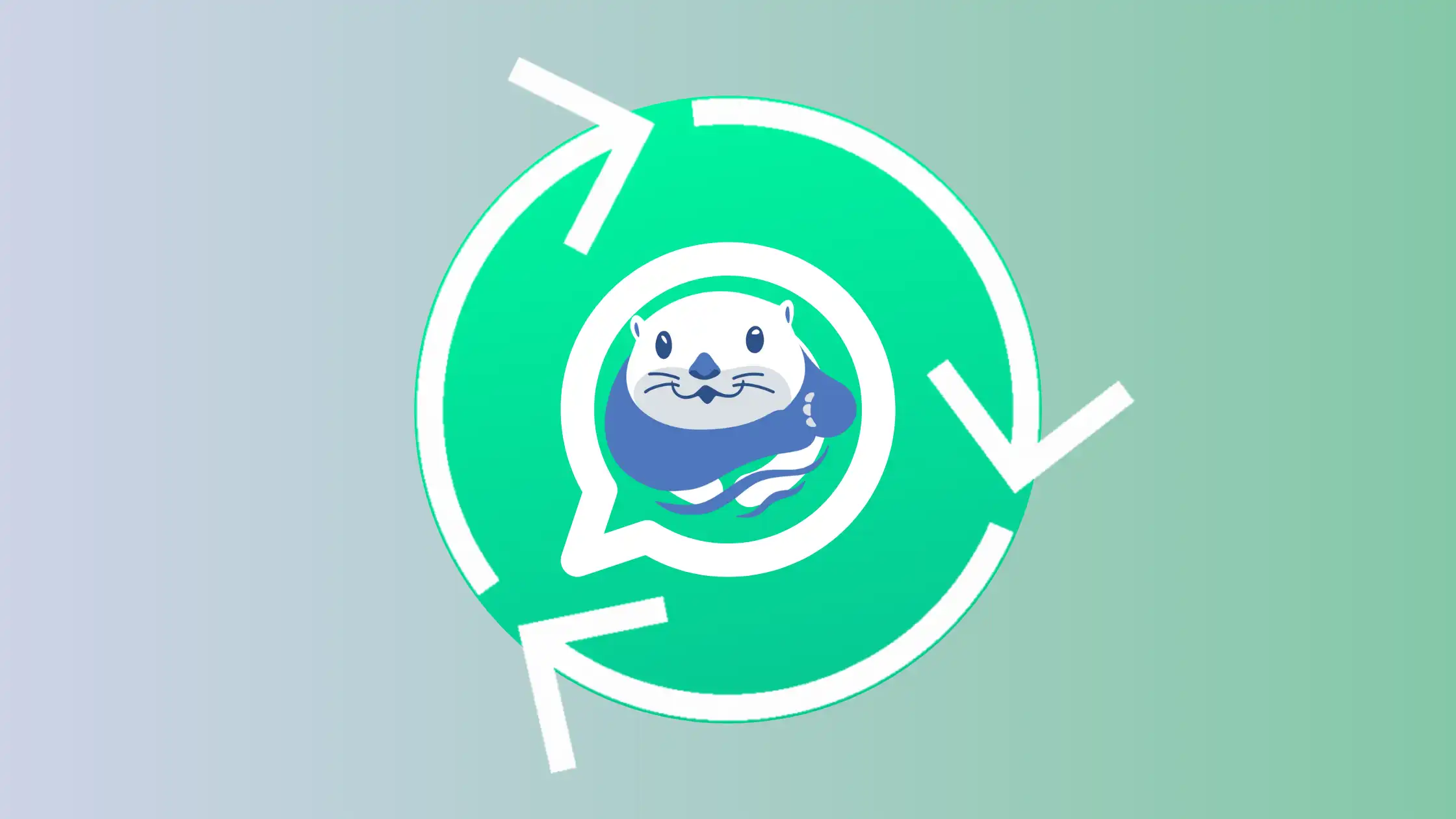
ChatGPT is a trending AI mainly used for research purposes. In this tutorial, you will learn how to set up ChatGPT in a WhatsApp which offer you a personal AI.
The entire process can be completed in about 3 minutes, and you don’t need to write any code.
Table of Contents
Step 1: Build a connection in Vanus Cloud
-
Log in to Vanus Cloud.
-
Choose the
Personal Usage of ChatGPT within WhatsApptemplate.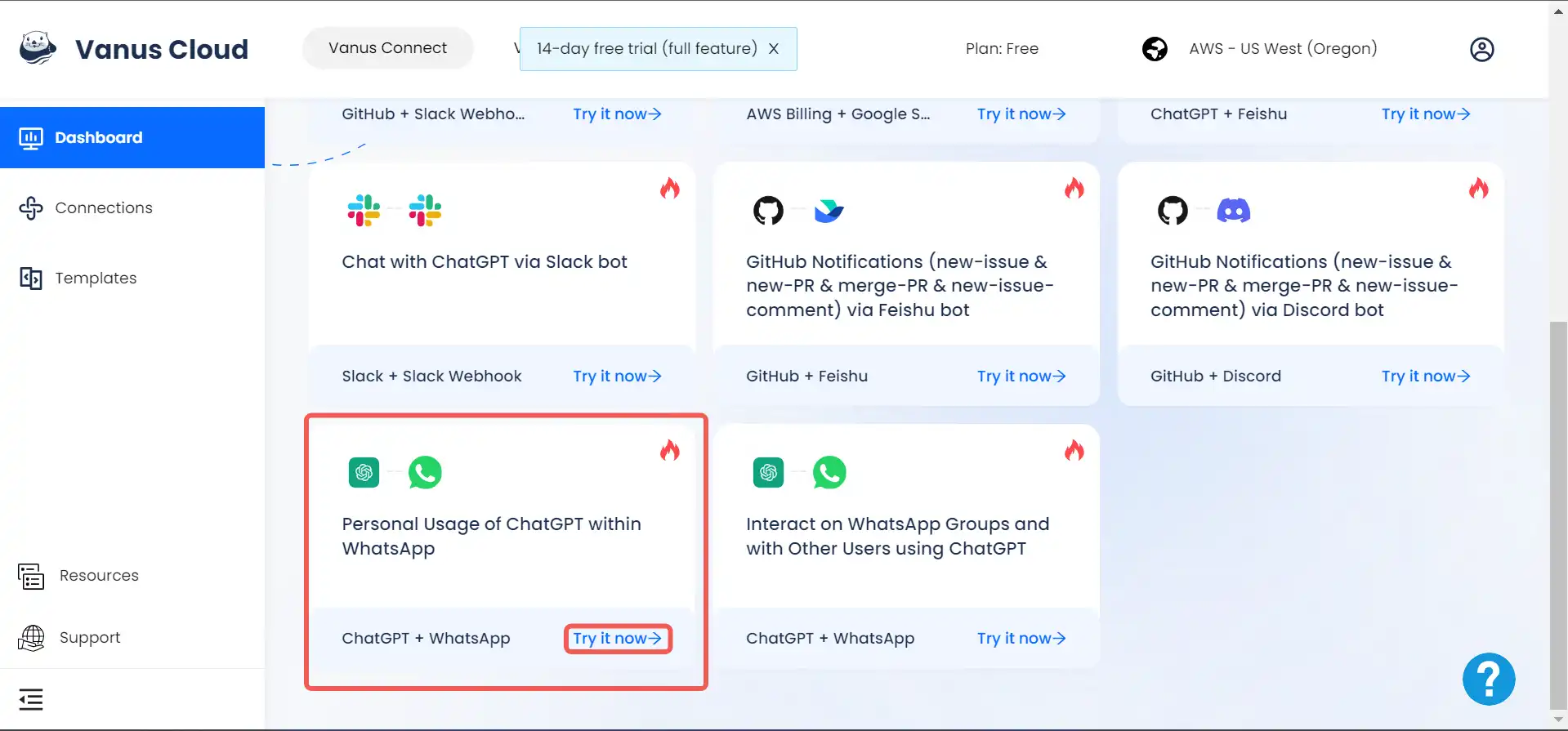
-
Write a name for your connection. In this tutorial, we have called ours
ChatGPT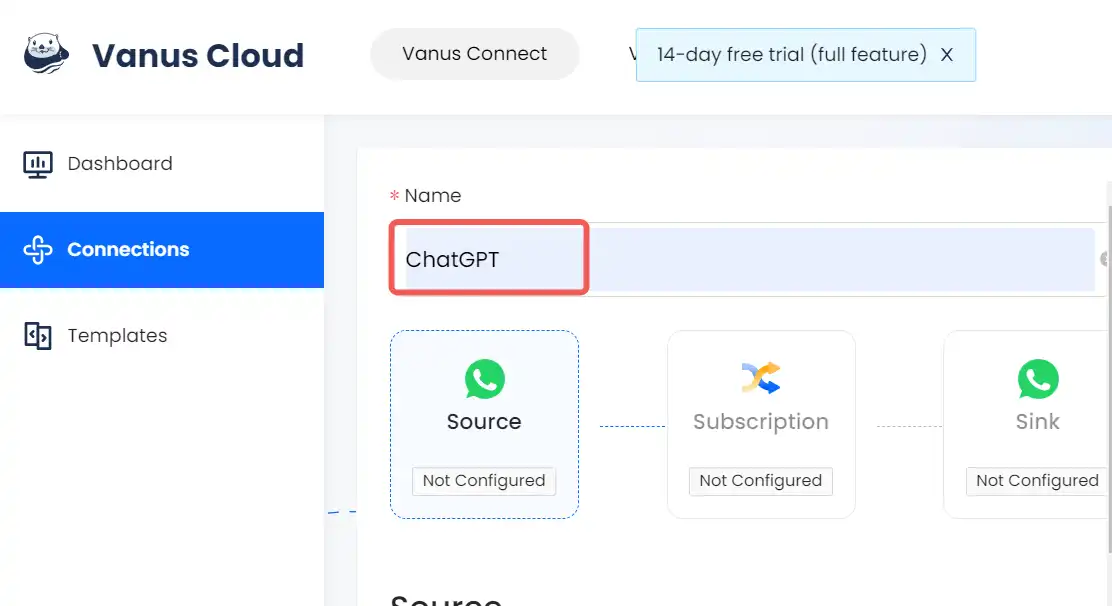
-
Click on the
Authorizeand scan the code. After successful authorization, Click on theNextbutton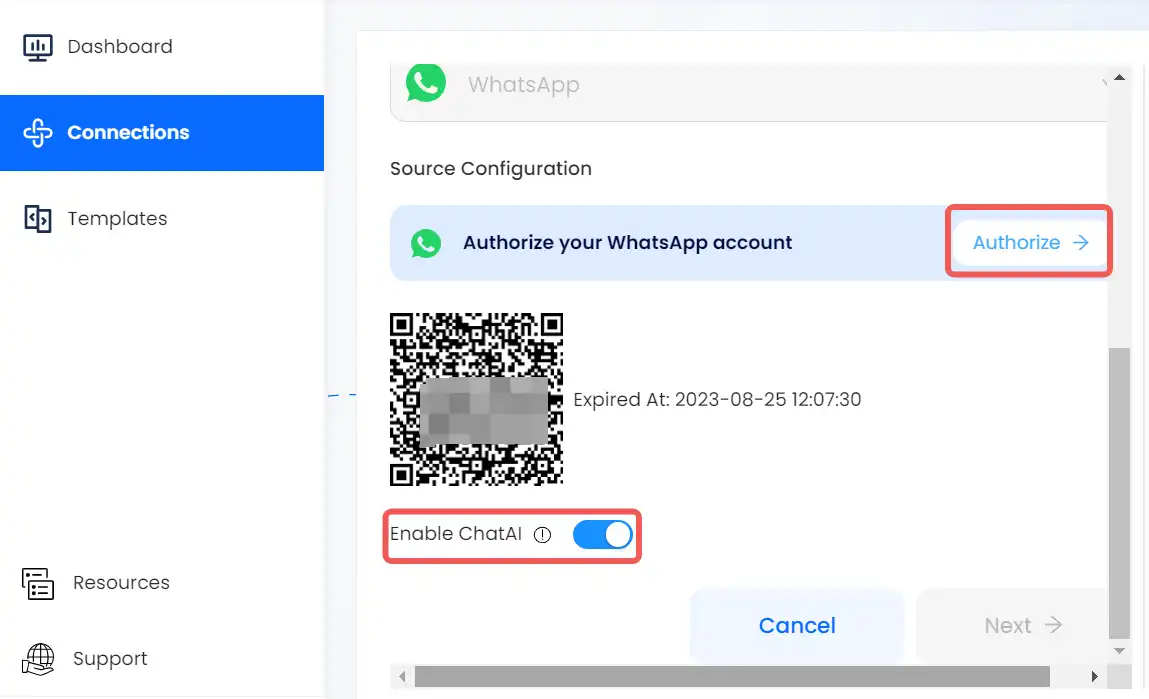
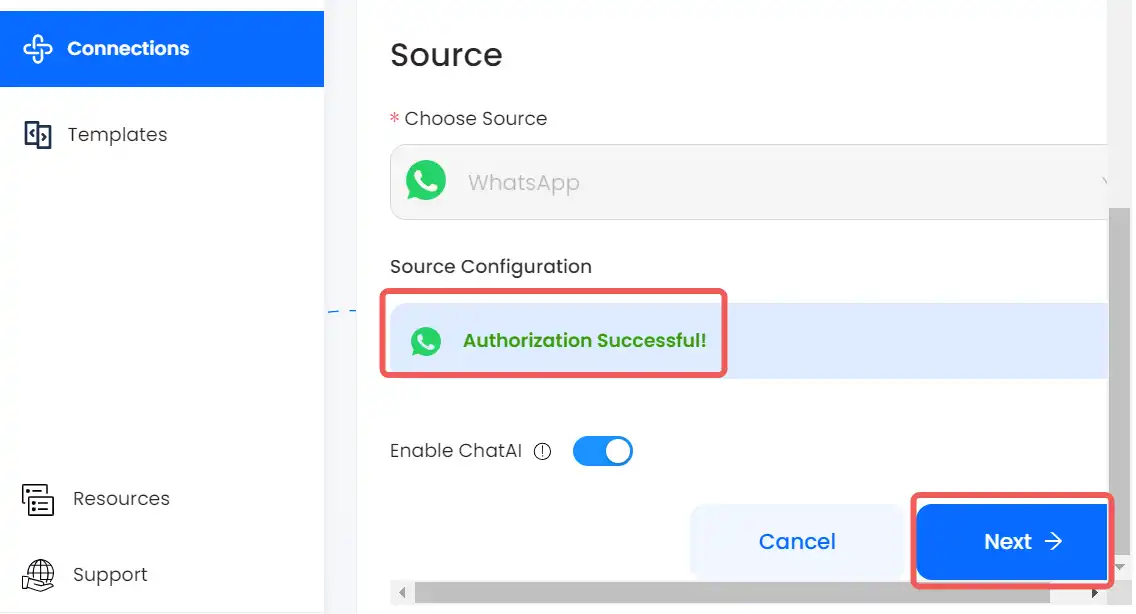
-
Click on the
Authorizeand scan the code. After successful authorization, Click on theSubmitbutton to complete the connection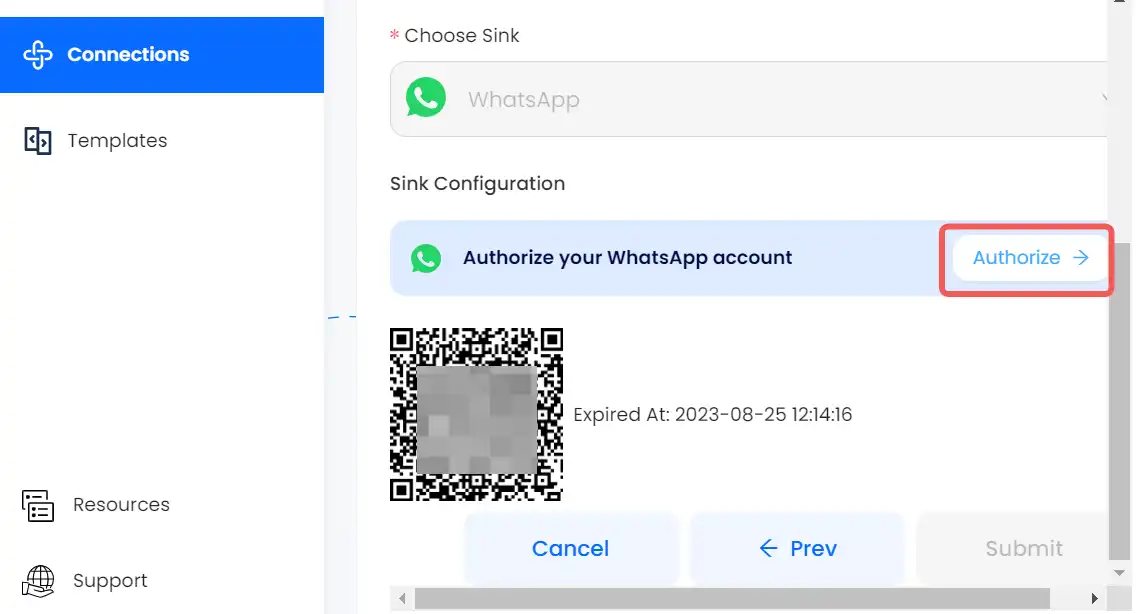
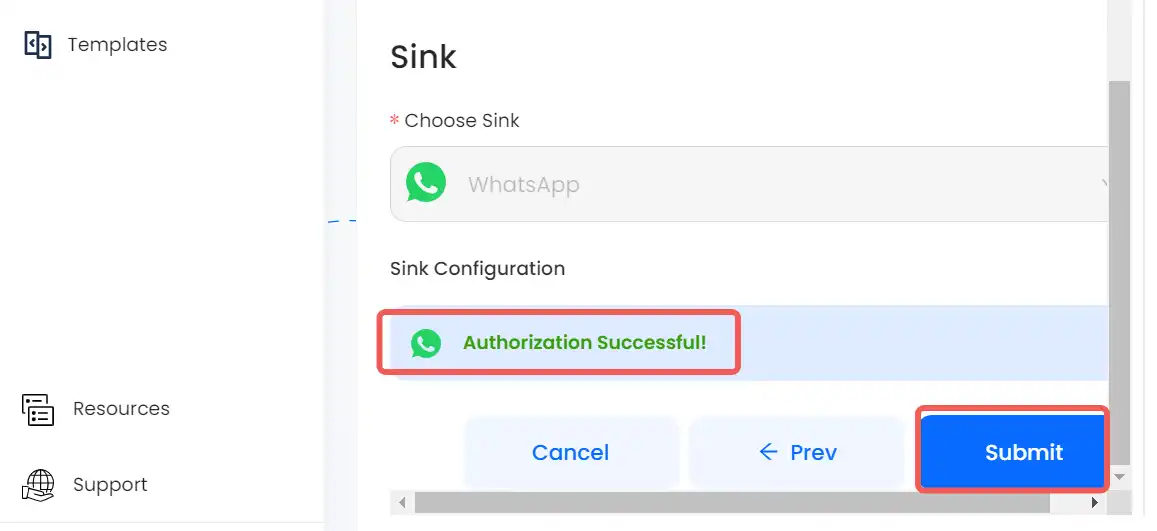
Step 2: Test your connection
Now we have the connection successfully created, we can now test it.
WhatsApp Mobile (Android)
On WhatsApp Android, do the following:
-
Click on the
Chaticon at the bottom-right corner to open the contact list.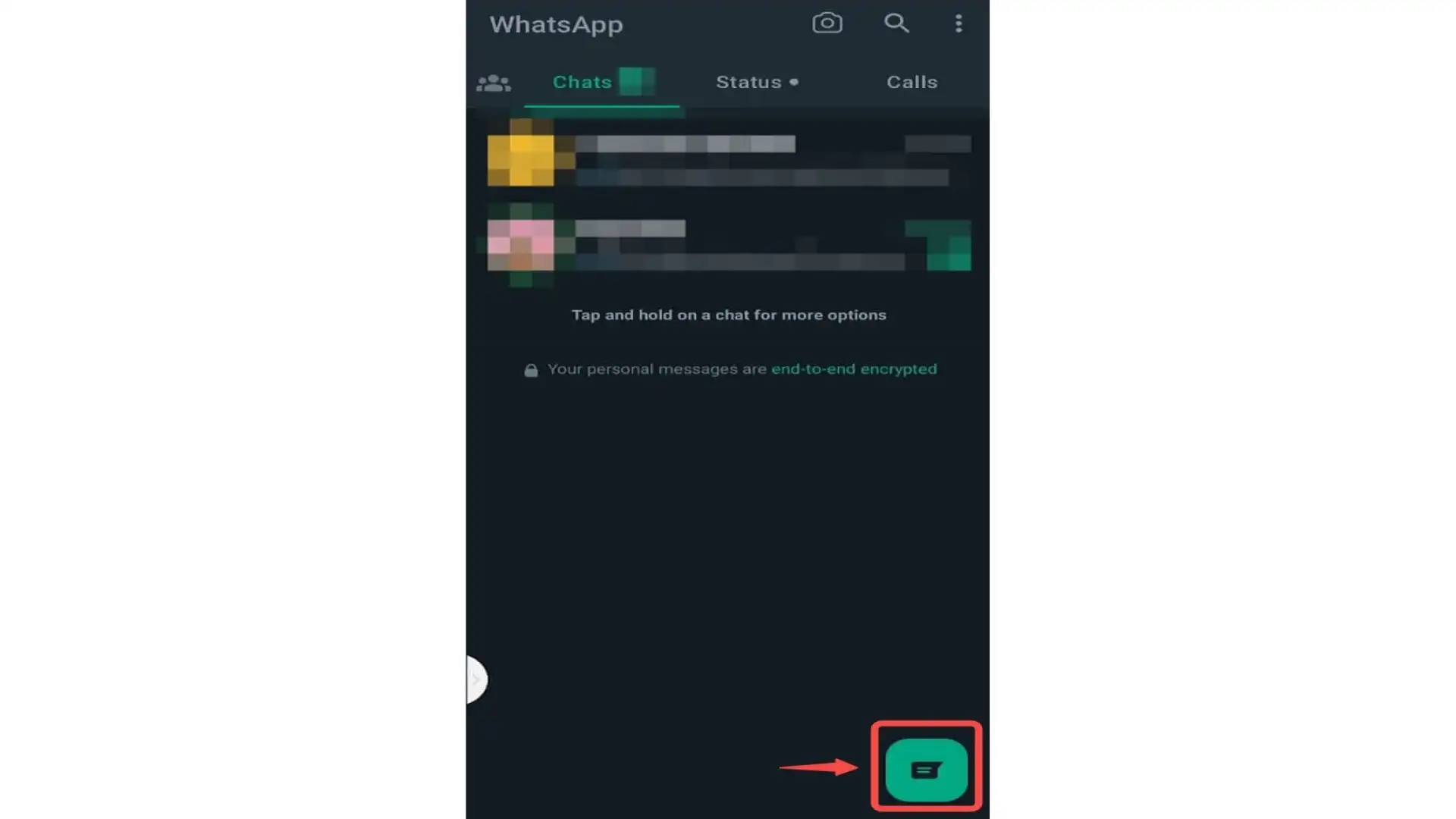
-
In the contact list, click on the contact with your profile display. It is usually identified as the first contact on the list and also has the word
Youattached to it.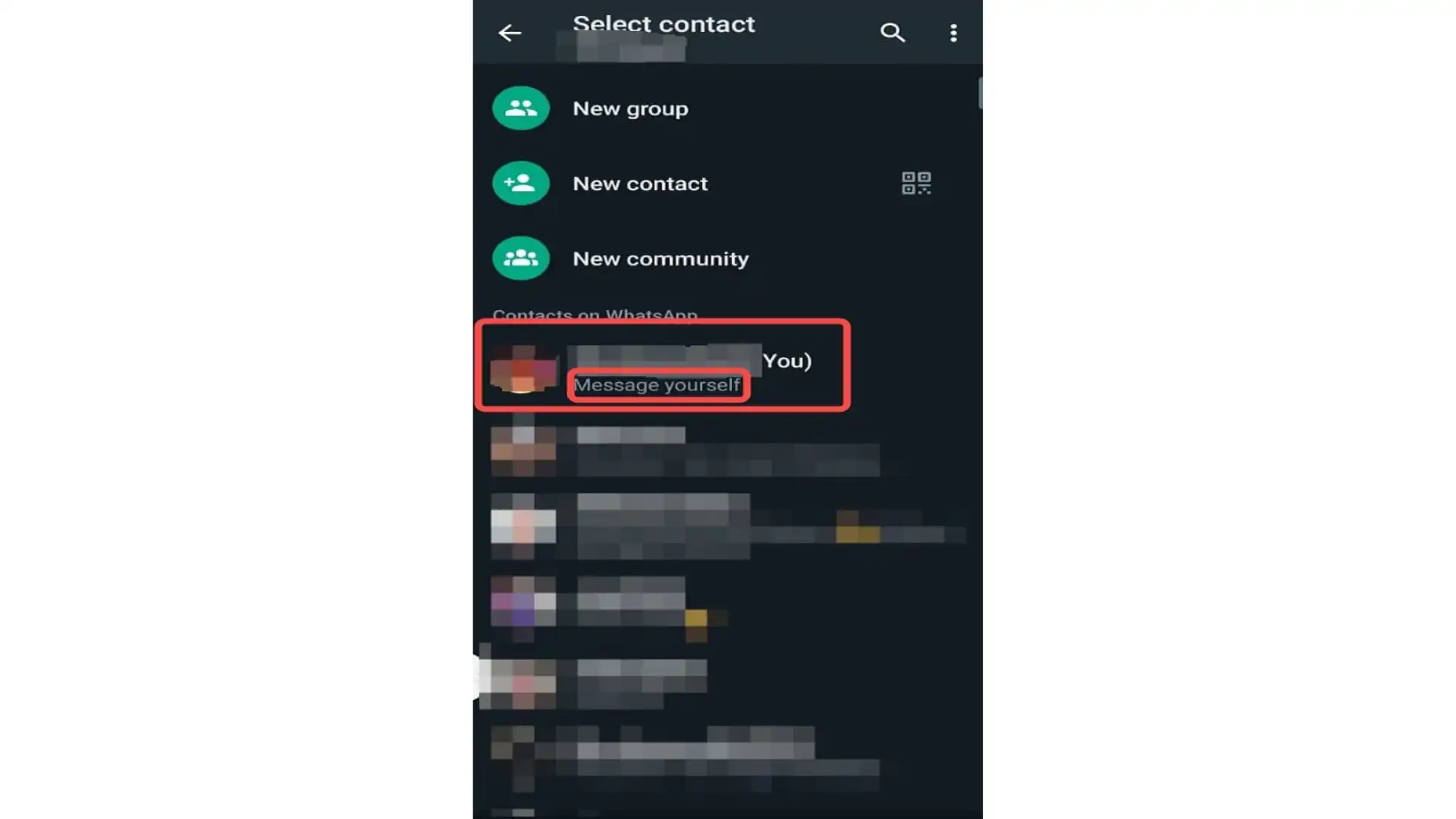
-
Simply type a message or ask a question and you will get a response.
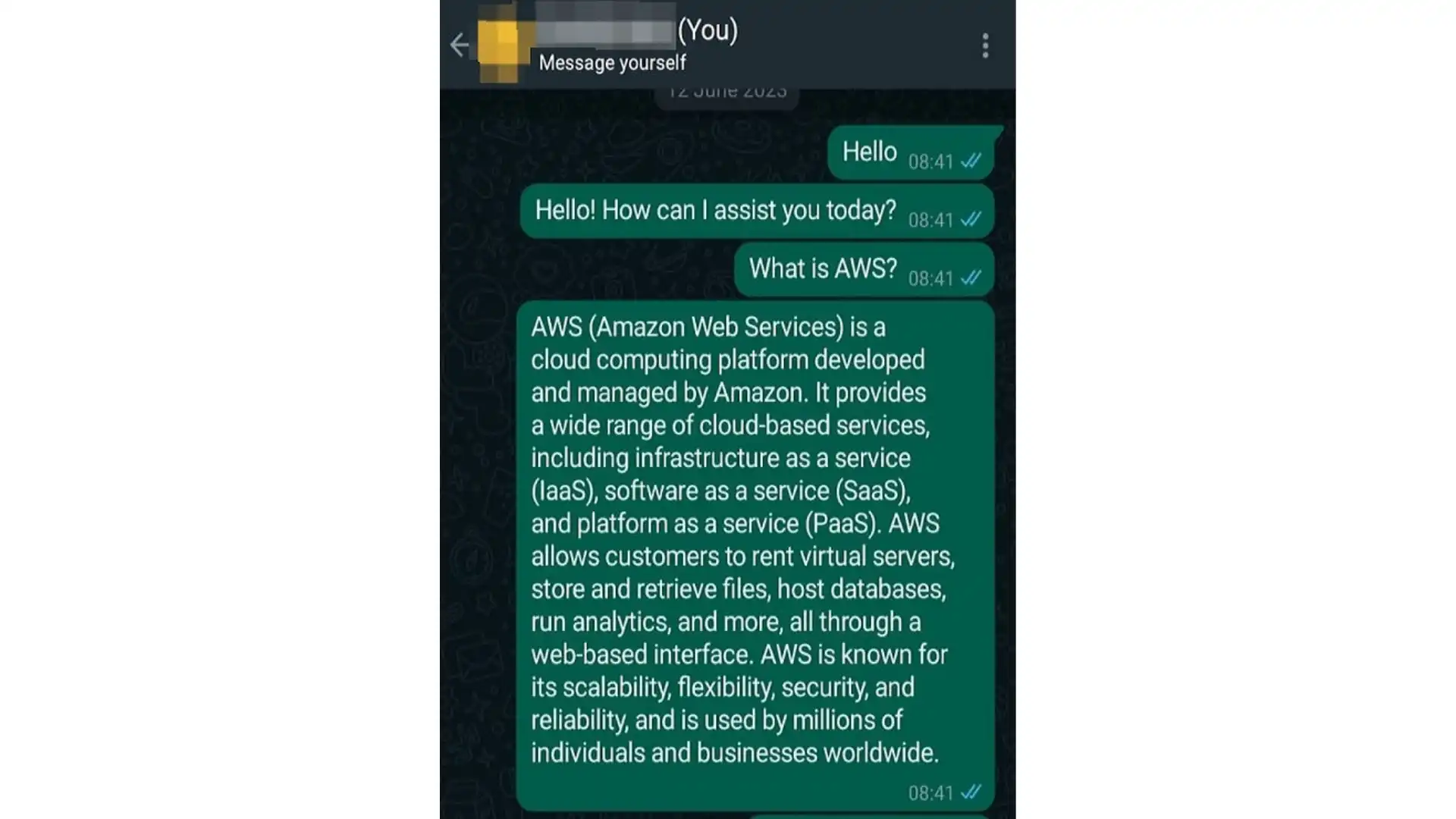
WhatsApp Mobile (iOS)
On WhatsApp iOS, do the following:
-
Click on the
Chatsicon at the bottom menu to open the contact list.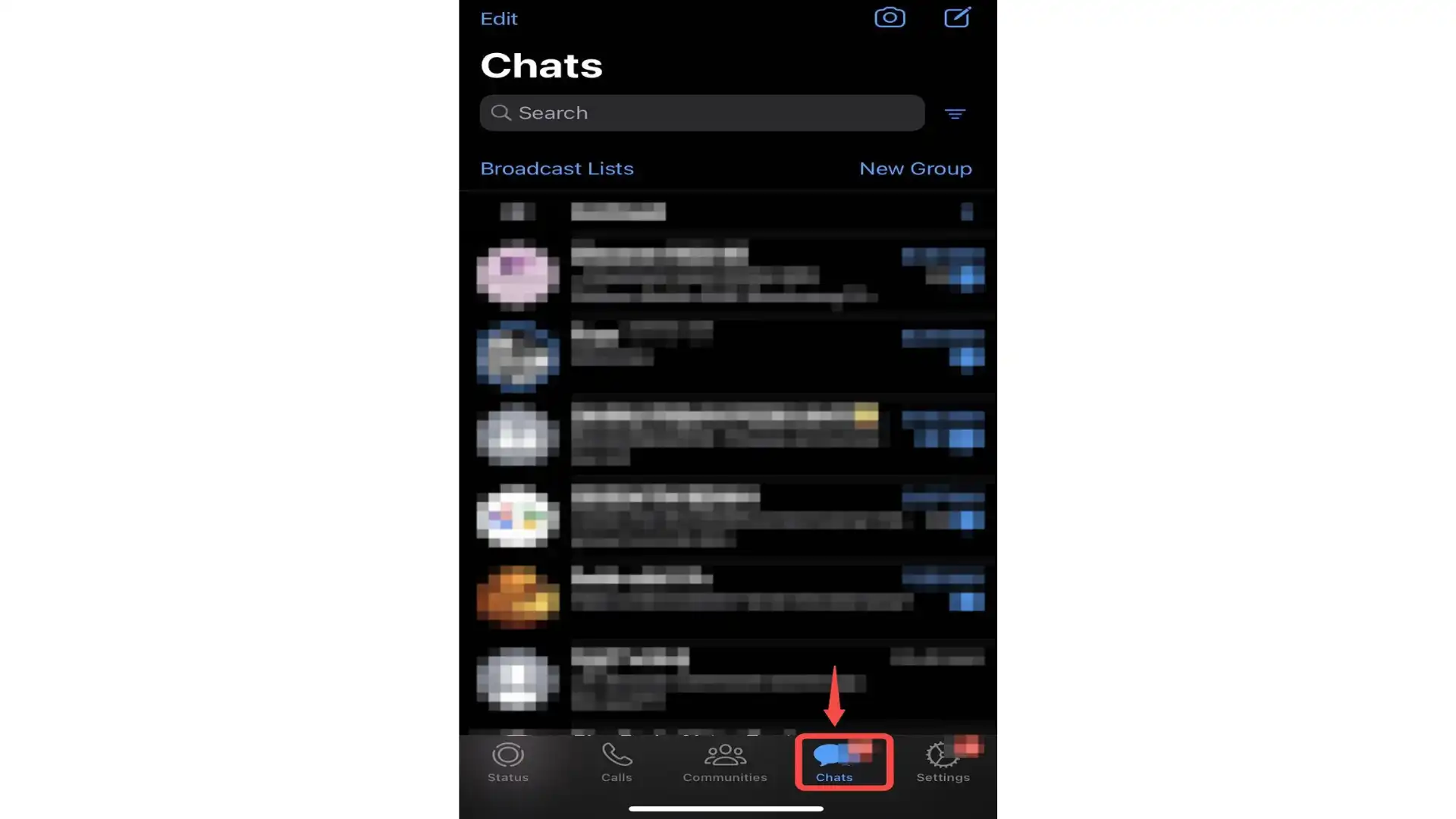
-
In the contact list, click on the contact with your profile display. It is usually identified as the first contact on the list and also has the word
Youattached to it.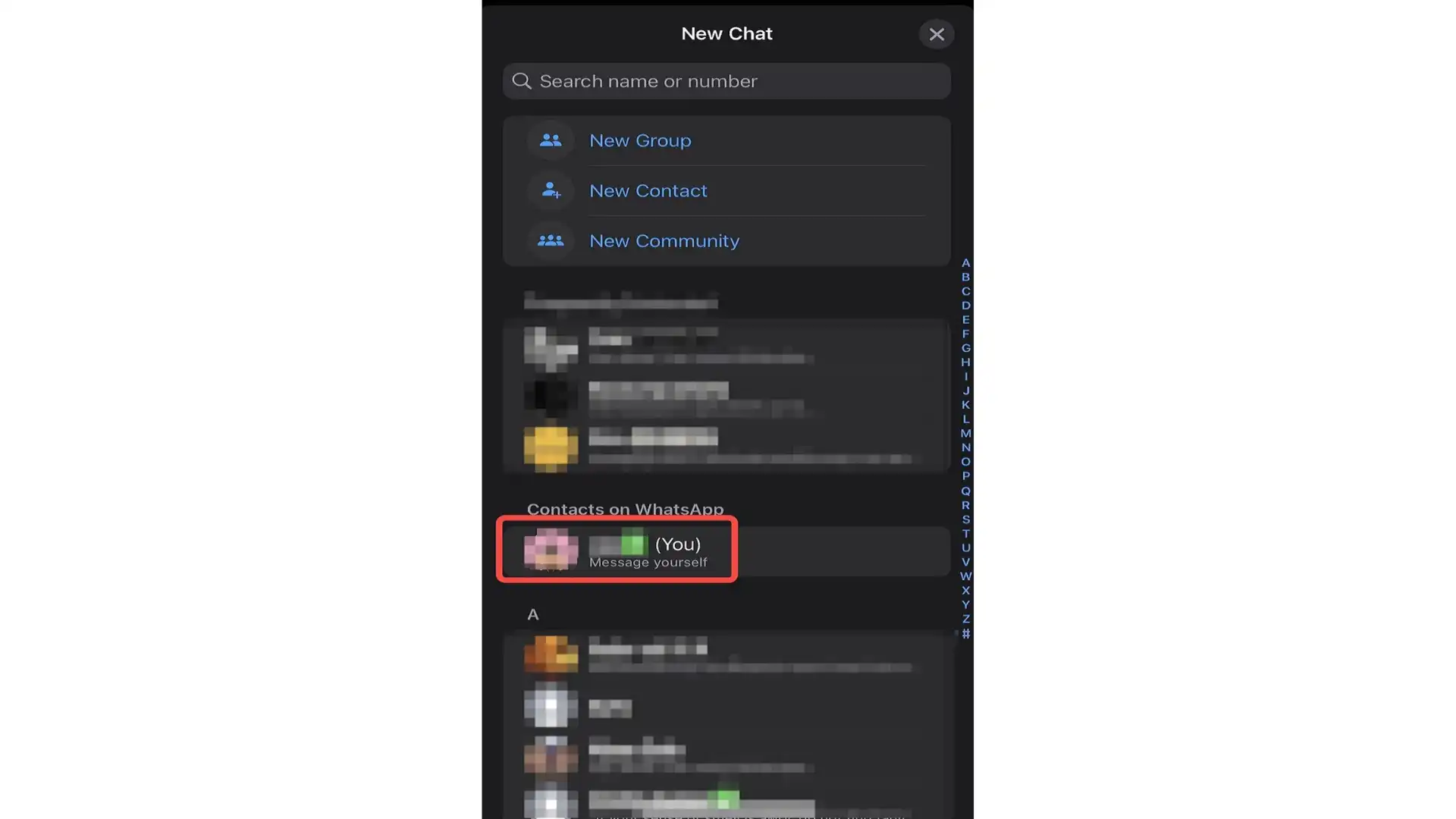
-
Simply type a message or ask a question and you will get a response.
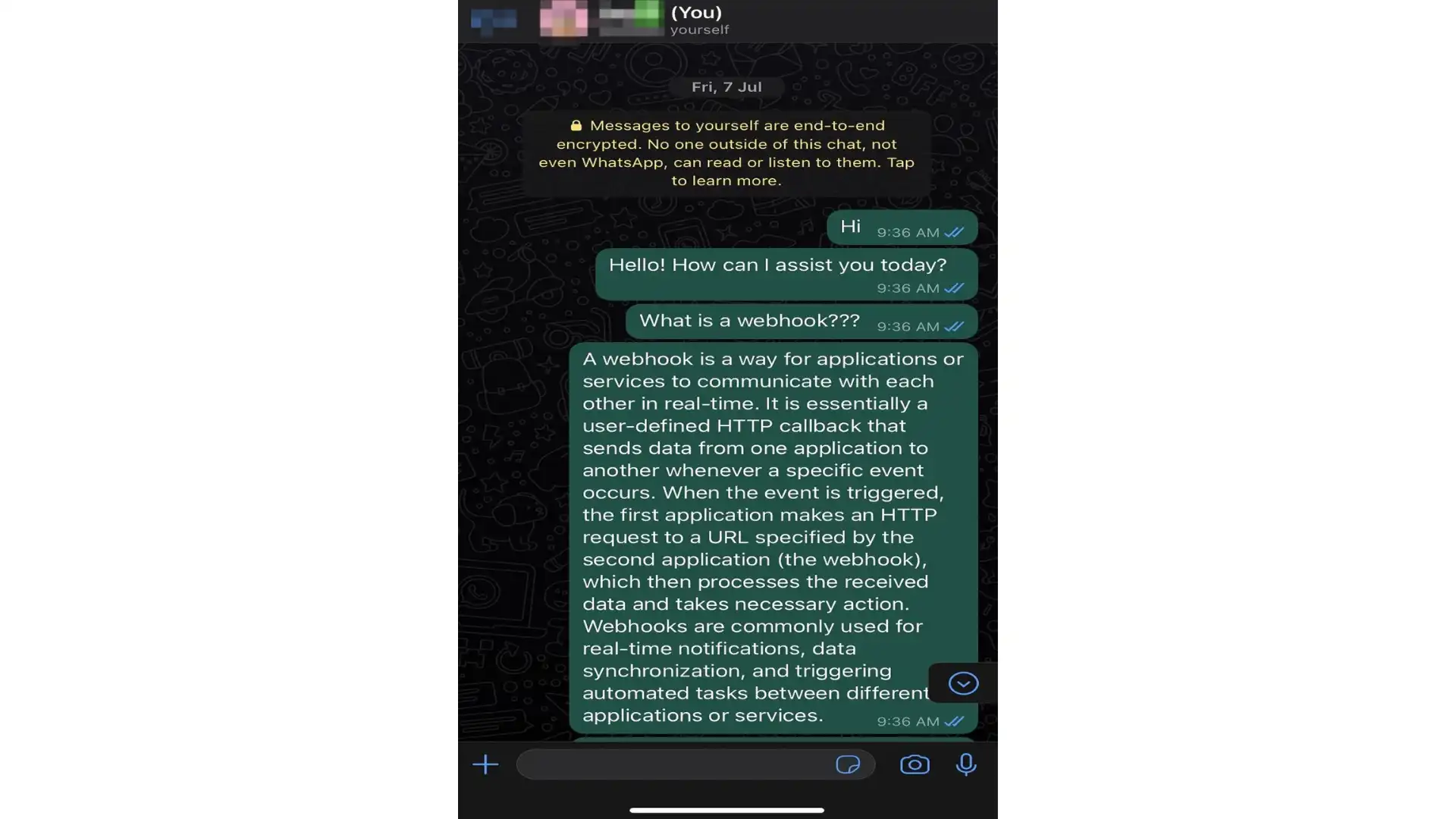
WhatsApp Desktop & WhatsApp Web
- On WhatsApp Desktop/Web, The contact button show the users contact list. The Contact button has been identified with the number
1in the screenshot. Click on the button and a list of all your contacts will be displayed. Select the one with your contact profile, it has been identified with the number2and also has the wordYou. This way, you chat with your AI by chatting with yourself.
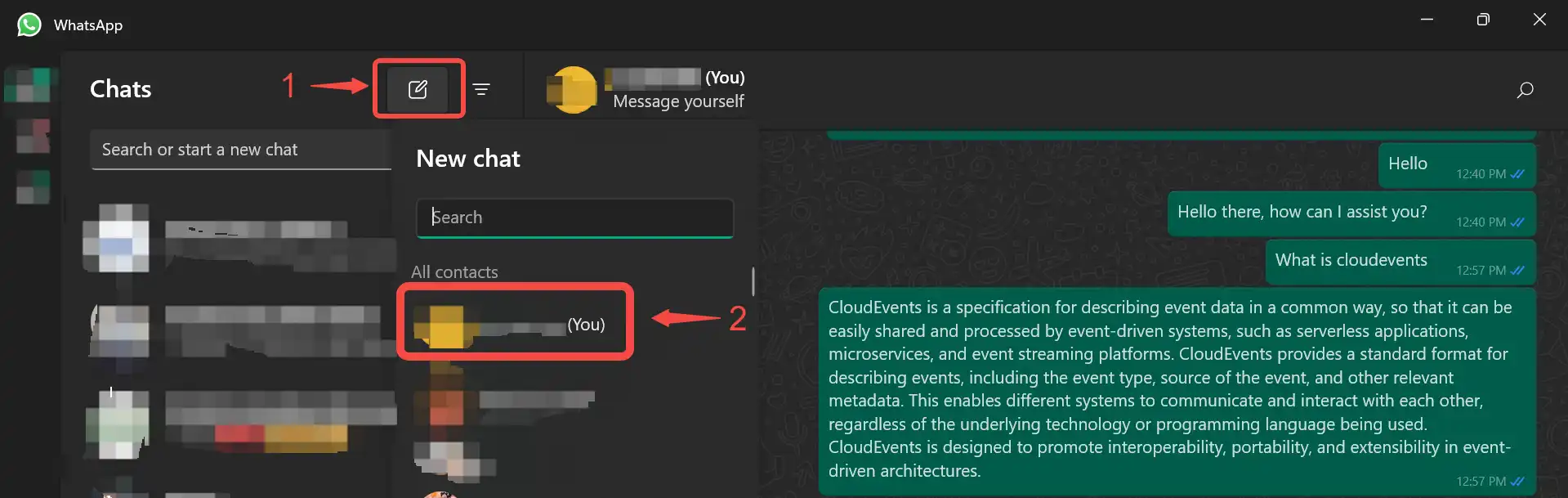
- Simply type any question you like to ask, the AI will respond to you on the chat.
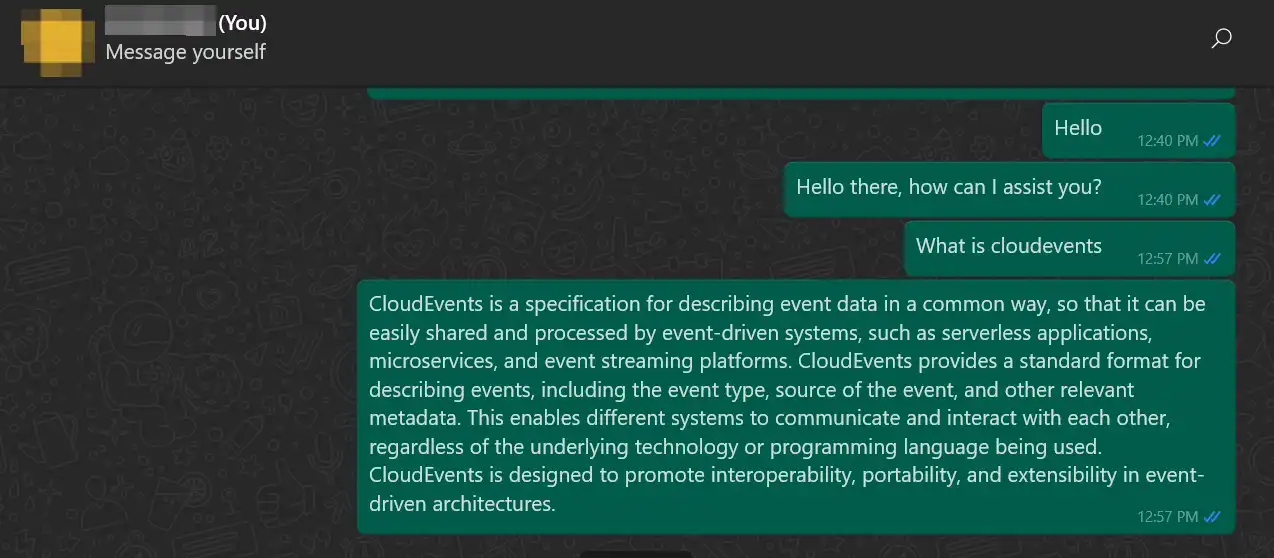
Conclusion
In this tutorial, we introduced how to set up ChatGPT on your WhatsApp. We started by creating a connection in Vanus Cloud and finally testing our connection on an Android, iOS, Web and Desktop app.
You can find more interesting connection templates on Vanus cloud
Feel free to ask any questions if you encounter problems in our Slack channel