Step-by-Step Guide to use Vanus AI on an Android device
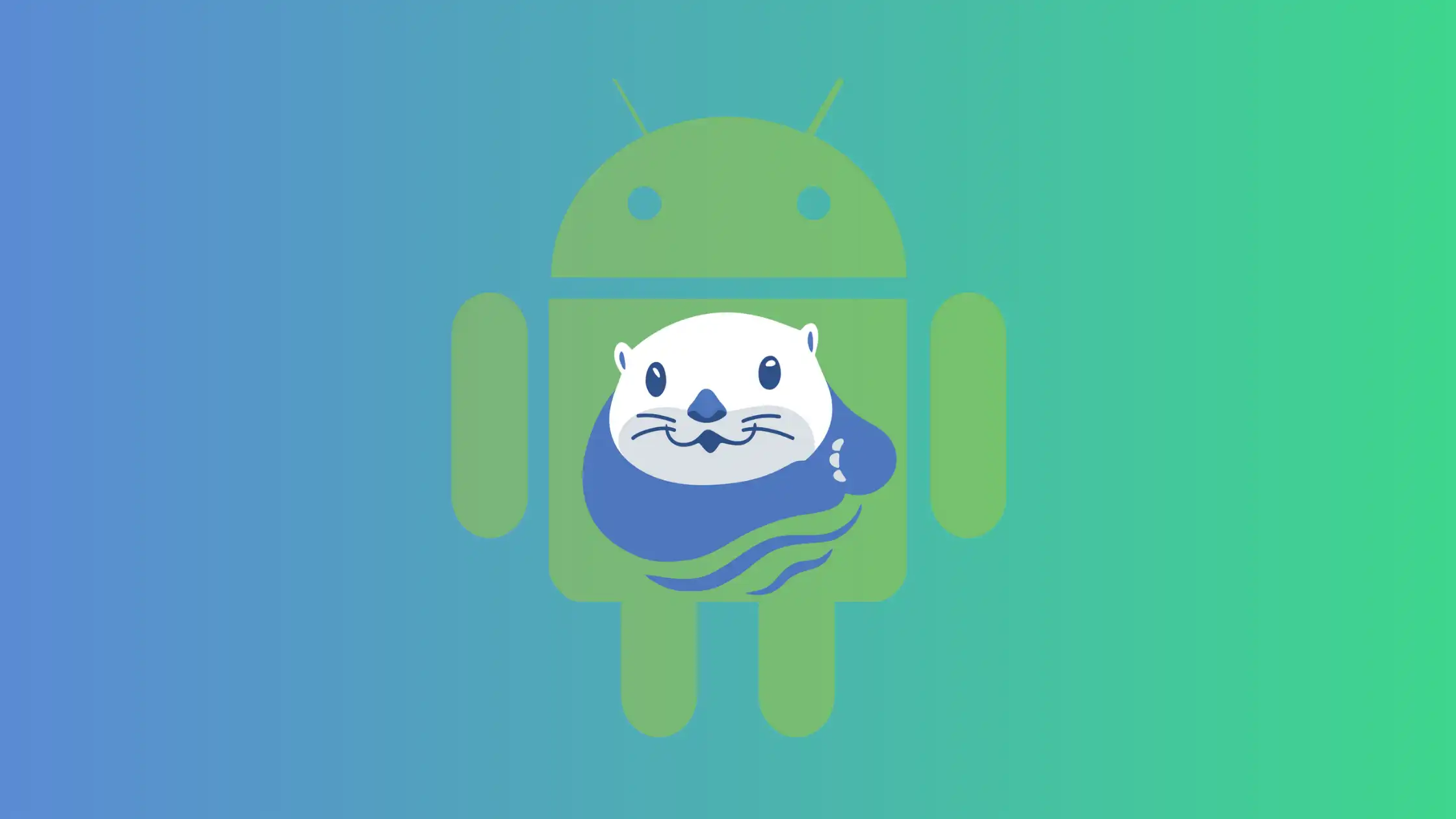
Table of contents
- Introduction
- Create an AI Application on an Android Device
- Using Vanus AI on an Android Device
- Add Vanus AI to Home Screen on an Android Device
- Conclusion
Introduction
Vanus AI is a platform for GPT bot creation and customization. For businesses looking to create AI-driven applications, it provides a complete solution. It gives both people and organizations the ability to build GPT-based chatbots because to its robust capabilities.
You can use your business data or other pertinent information to train your AI model with Vanus AI. It makes it easier to integrate your artificial intelligence (AI) into a variety of platforms, such as your website, WhatsApp, Slack, and other programs. Similar to that, it offers the adaptability of API integration.
In this tutorial we will show how to set up Vanus AI on an android device which provides more convenience for users.
Create an AI Application on an Android Device
-
Visit the Vanus website and click
Try Vanus AI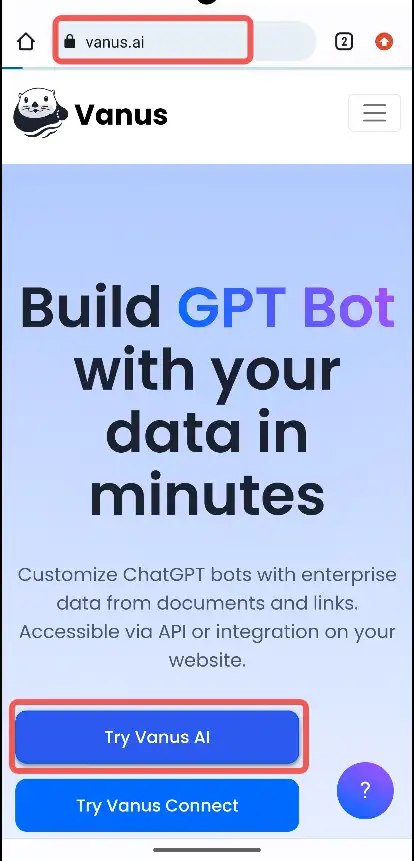
-
Sign In to Vanus AI with your preferred authentication
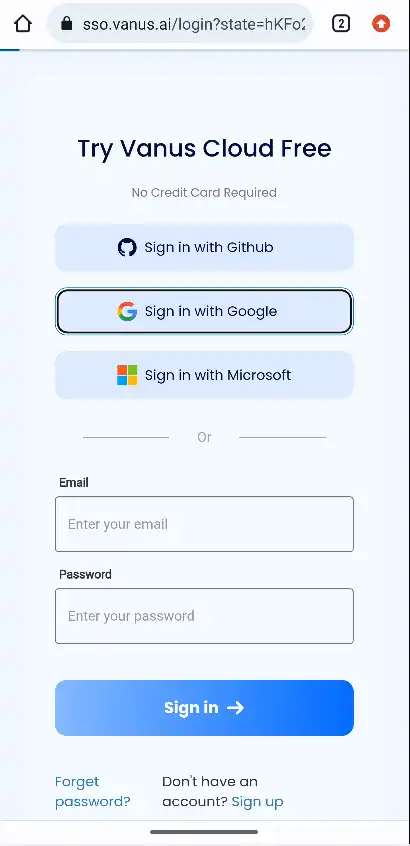
-
Click on Create App.
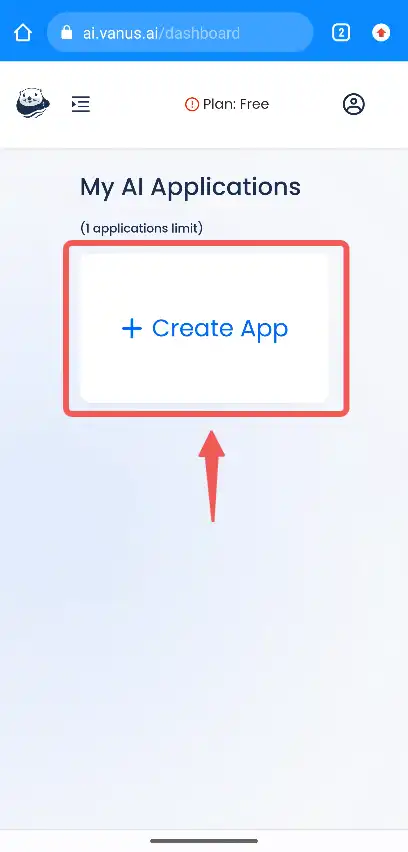
-
Name your App and select a language model.
-
Enable/Disable the Knowledge Base. If Enabled, upload your preferred training content.
-
Click Create.
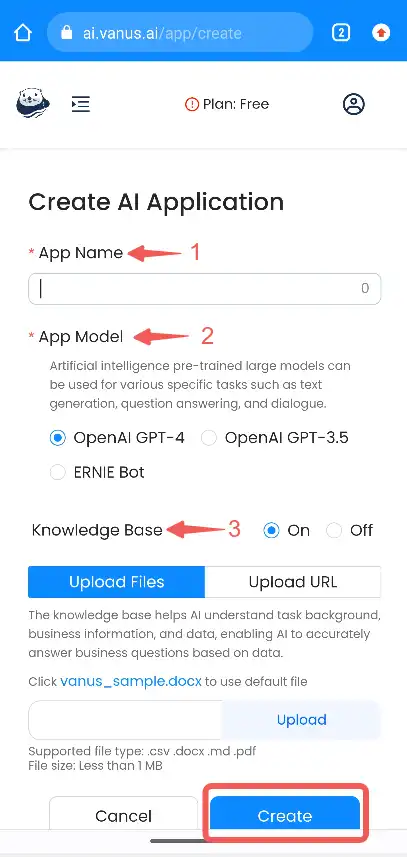
After creating the AI App, you can see a summary of the different tabs on Vanus AI.
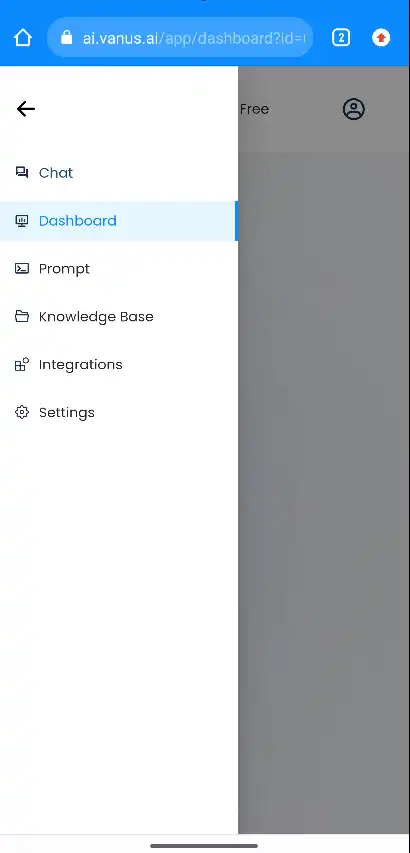
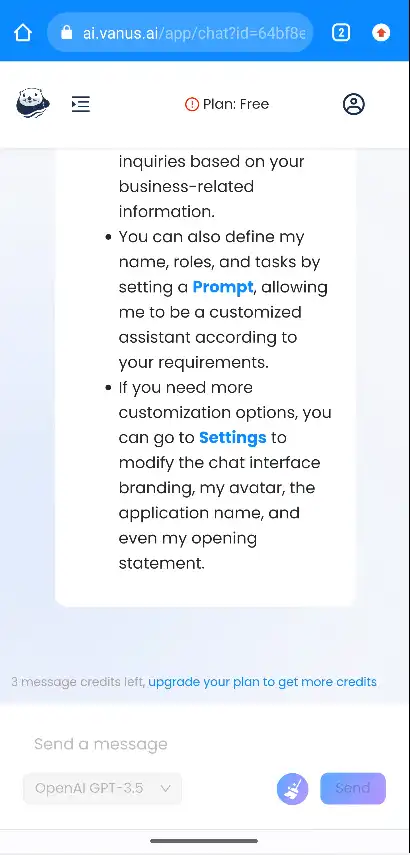
Using Vanus AI on an Android Device
After creating your AI App, you can now ask questions and get responses. Click on Send a message, type your question and press Send Button.
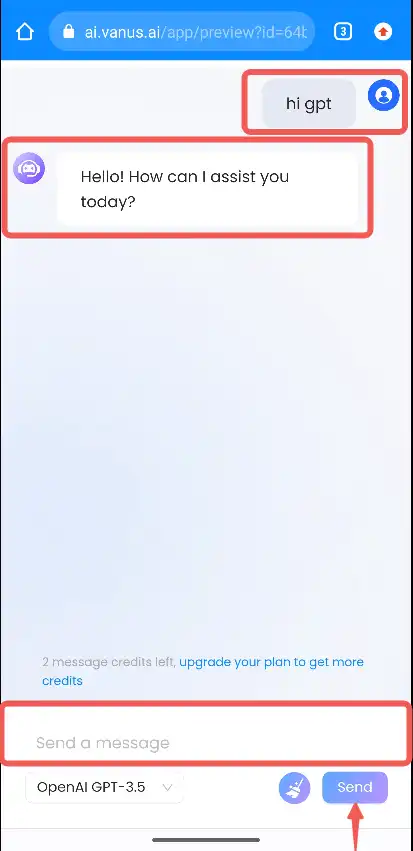
Add Vanus AI to Home Screen on an Android Device
To add Vanus AI to the Home screen of your android device, do the following:
-
Click on the Top Right Icon of your Chrome App
-
Click on
Add to Home Screen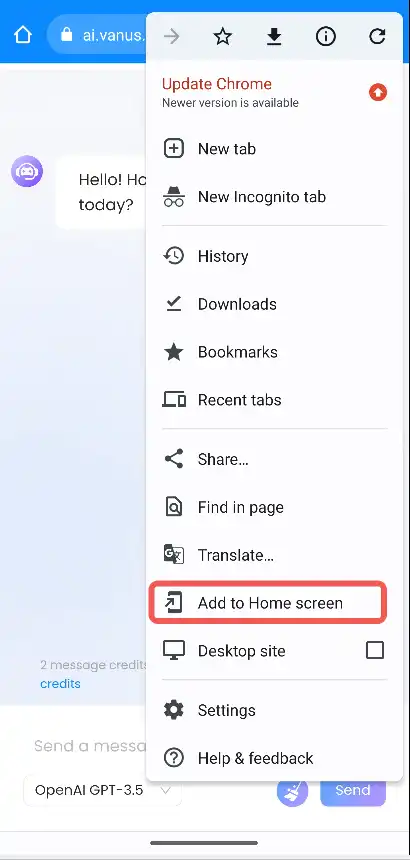
-
Write a preferred name for the AI App & click on Add Button
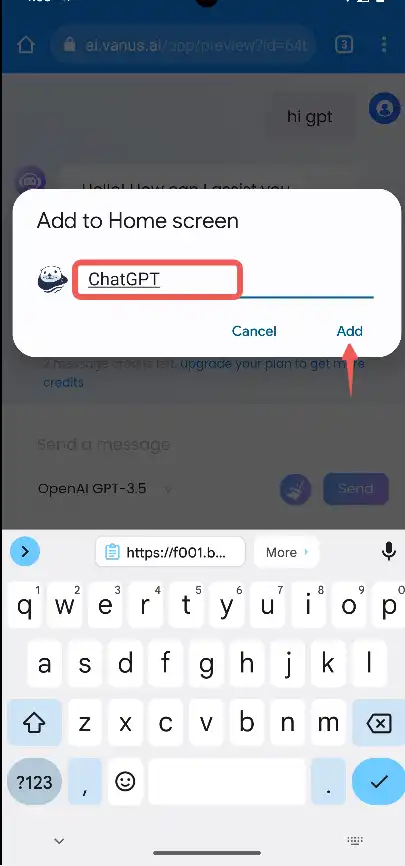
-
Confirm you want to add the App to your Home Screen by selecting the
Add to home screenbutton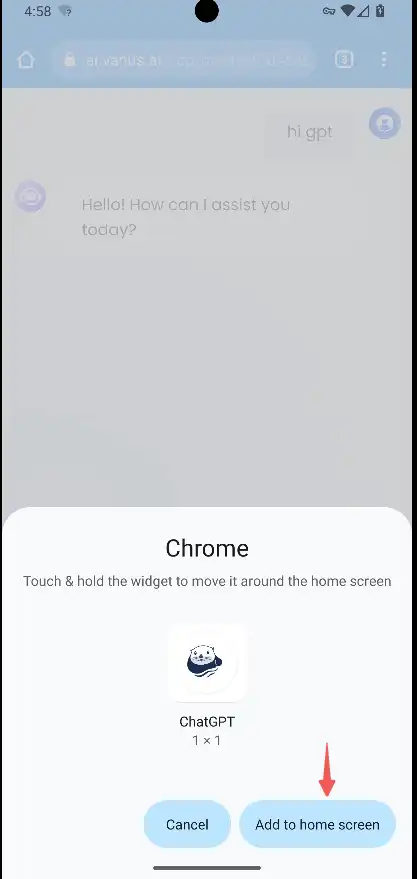
-
The App will be added to the Home Screen of your Android Device.
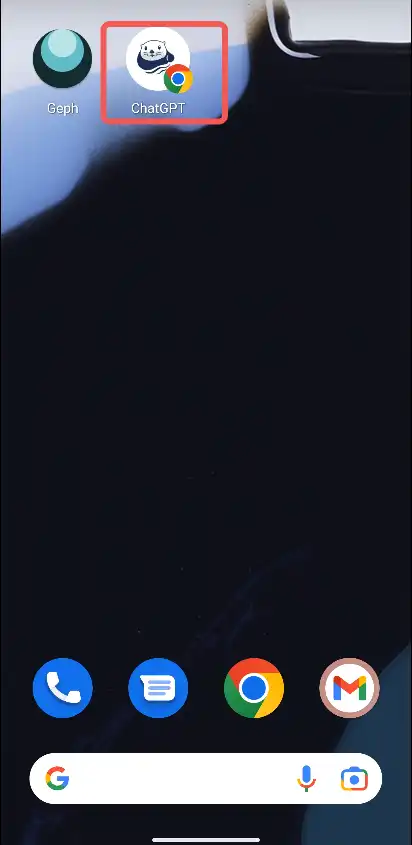
Conclusion
In this tutorial, we have learnt about Vanus AI and how we can easily set up Vanus AI on an android device.