Streamlining GitHub to Discord Communication with Vanus Connect
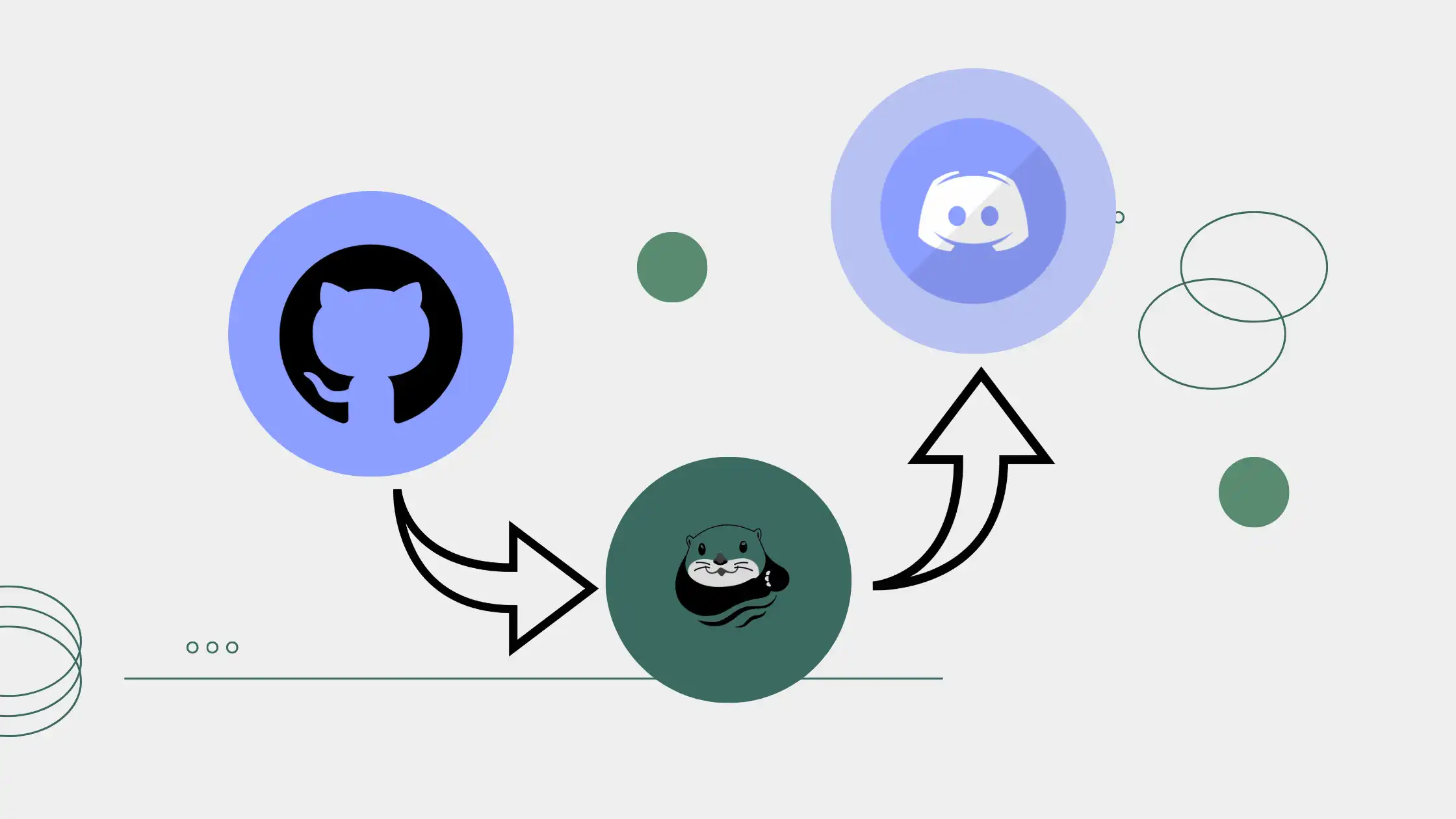
Table of contents
- Introduction
- Step 1: Setting up the Source Connection
- Step 2: Setting up the Sink Connection
- Conclusion
Introduction
In today’s world of software development, collaboration and communication are paramount. GitHub has emerged as one of the leading platforms for version control and issue tracking. Discord, on the other hand, is a popular communication platform among developers. Combining these two tools can enhance your project management and communication. In this blog post, we will explore how to set up a workflow using Vanus Connect that automatically notifies your Discord server when a new issue is opened in your GitHub repository.
Why Notify Discord About New GitHub Issues?
Notifying your Discord server about new GitHub issues has several advantages:
Real-time Updates: Discord provides real-time communication, ensuring that your team stays informed about issues as soon as they are opened.
Centralized Communication: Instead of constantly checking GitHub for new issues, you can consolidate notifications in your Discord server, making it easier to keep track of all project-related updates.
Better Collaboration: By integrating GitHub with Discord, you can encourage better collaboration among team members and address issues more efficiently.
Now, let’s look at the steps to set this up in Vanus Connect.
Step 1: Setting up the Source Connection
-
Visit the Vanus Connect website.
-
Sign In with your preferred Authentication method①.
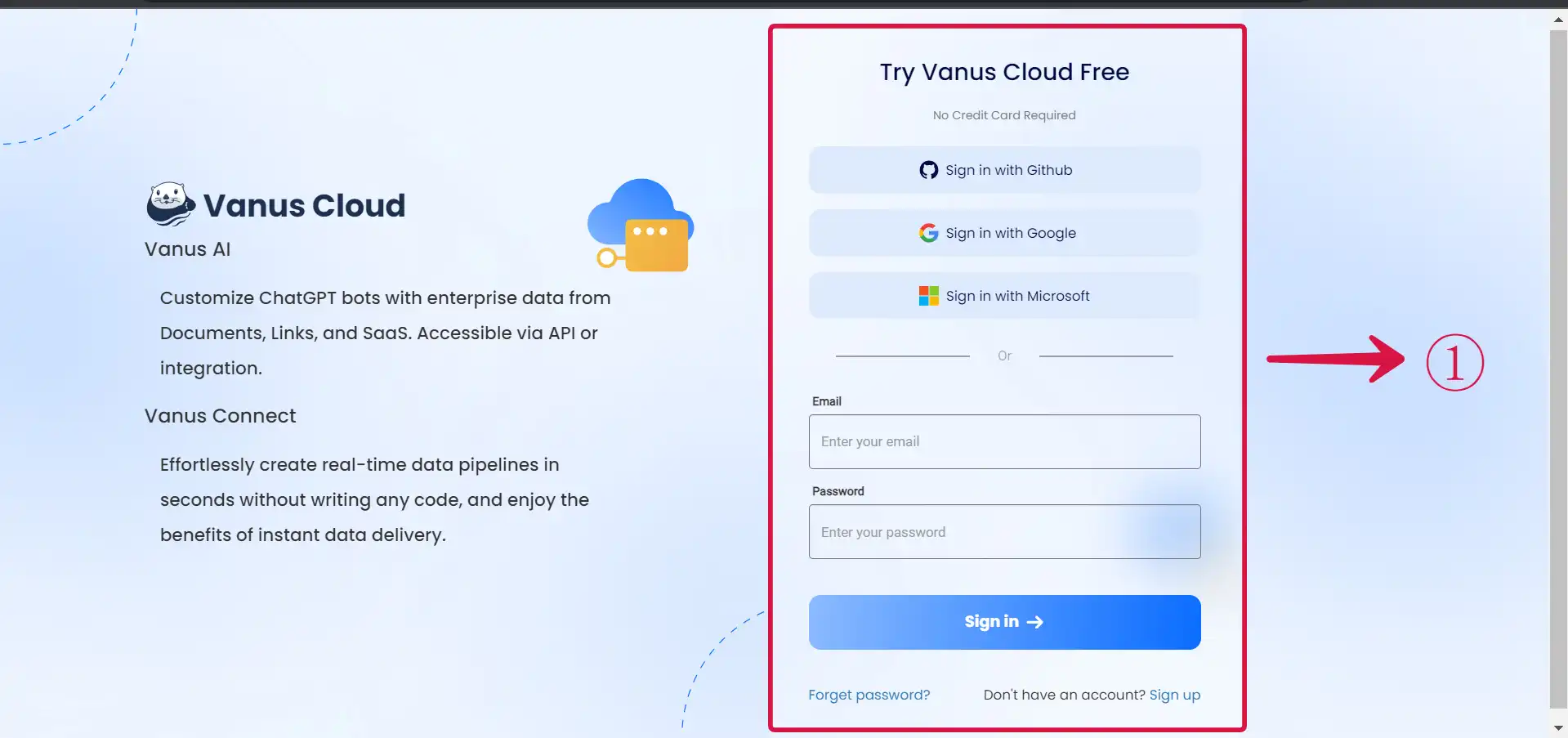
- Select the Source② and the Sink③ and click on Create④ button.
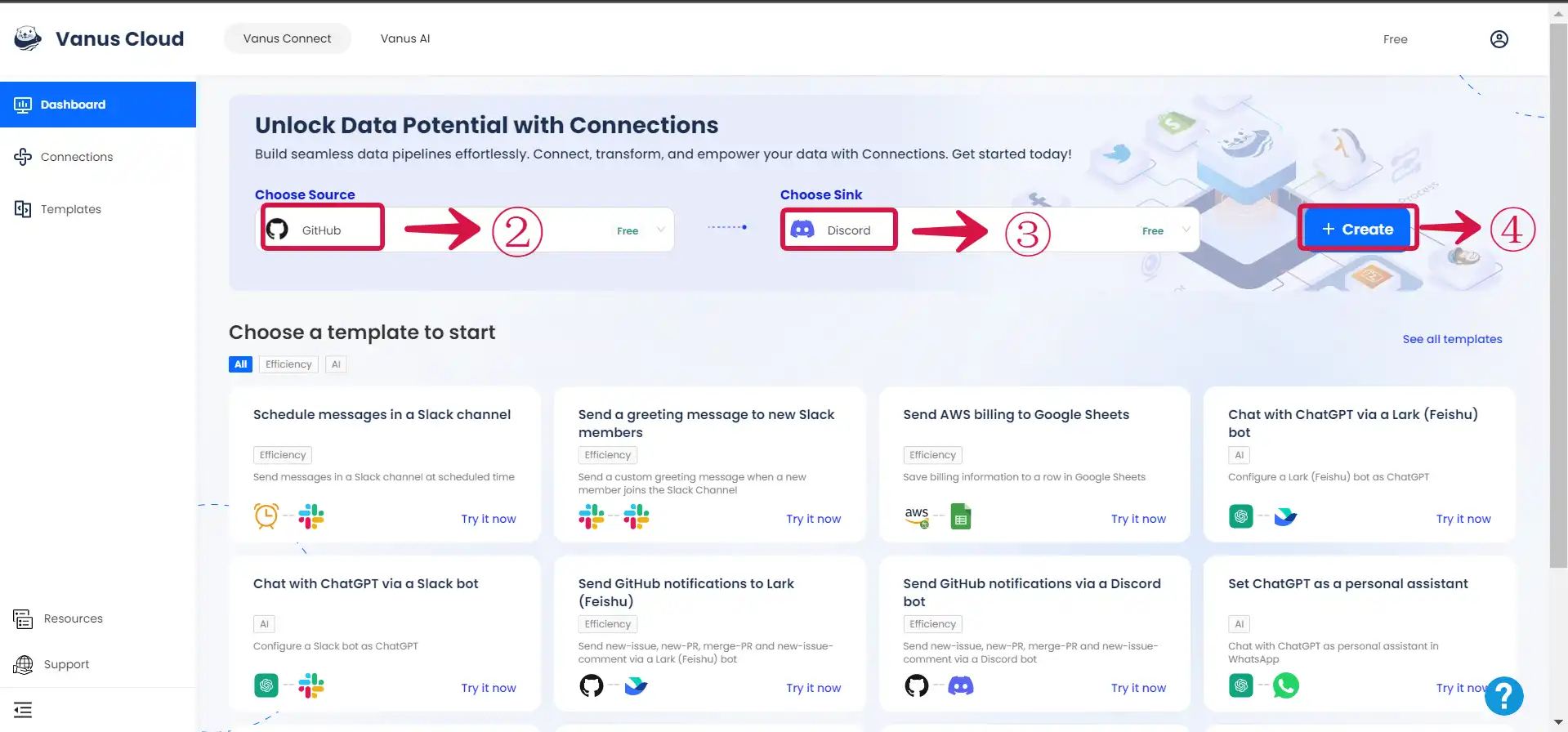
- Give the connection a Name⑤, Authorize⑥ your GitHub Account.
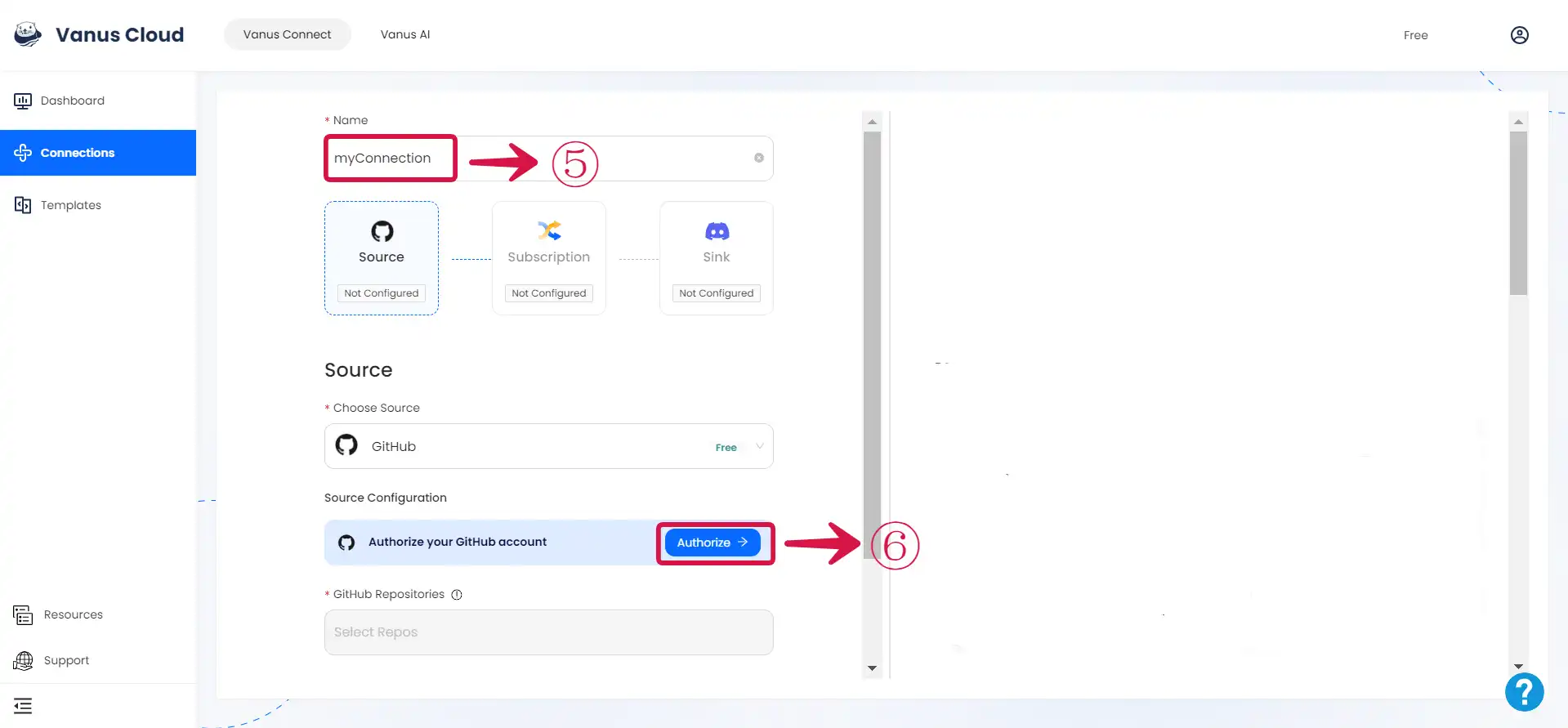
- Select the GitHub Repository⑦, choose the Events⑧, and click on Next⑨.
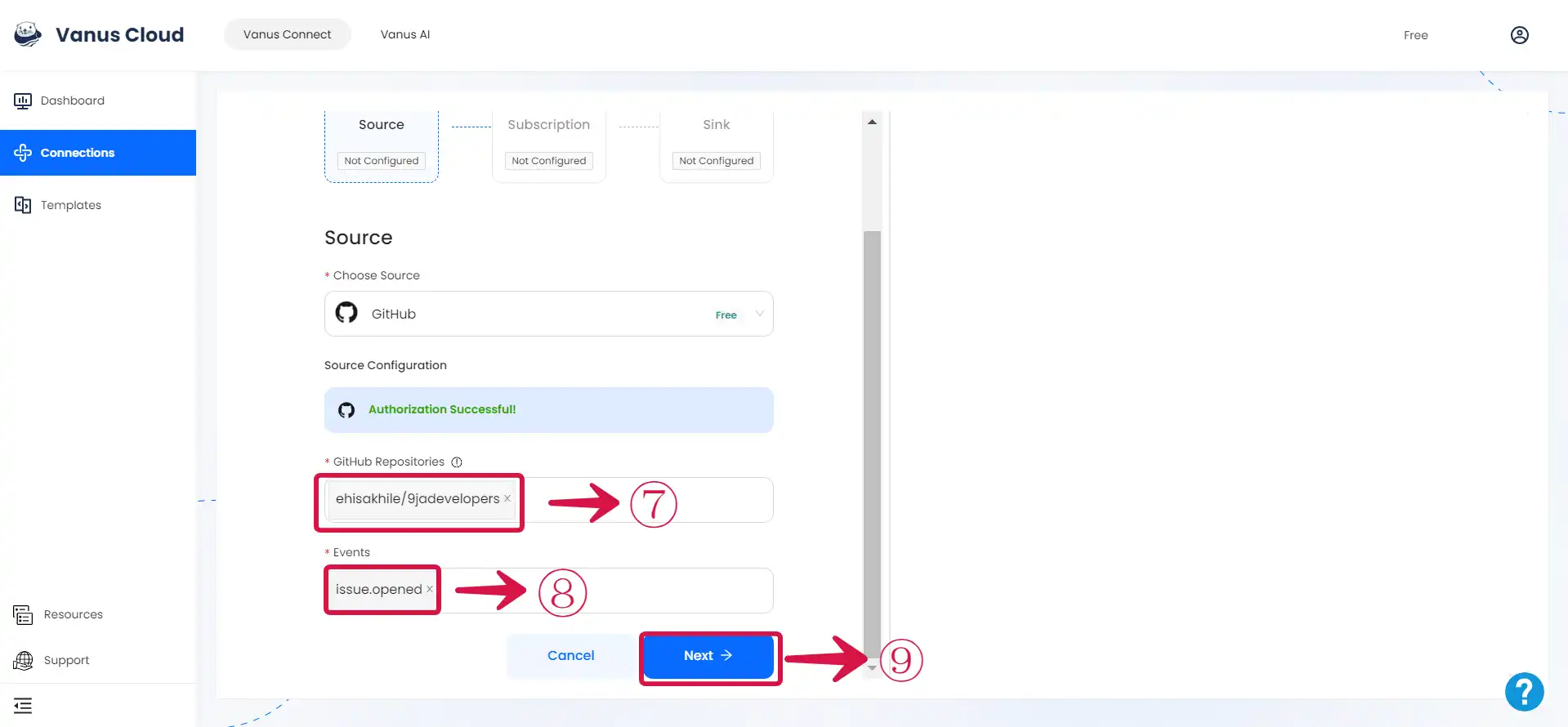
Step 2: Setting up the Sink Connection
-
Go to the Discord application.
-
Create a new server by clicking the
+① icon.
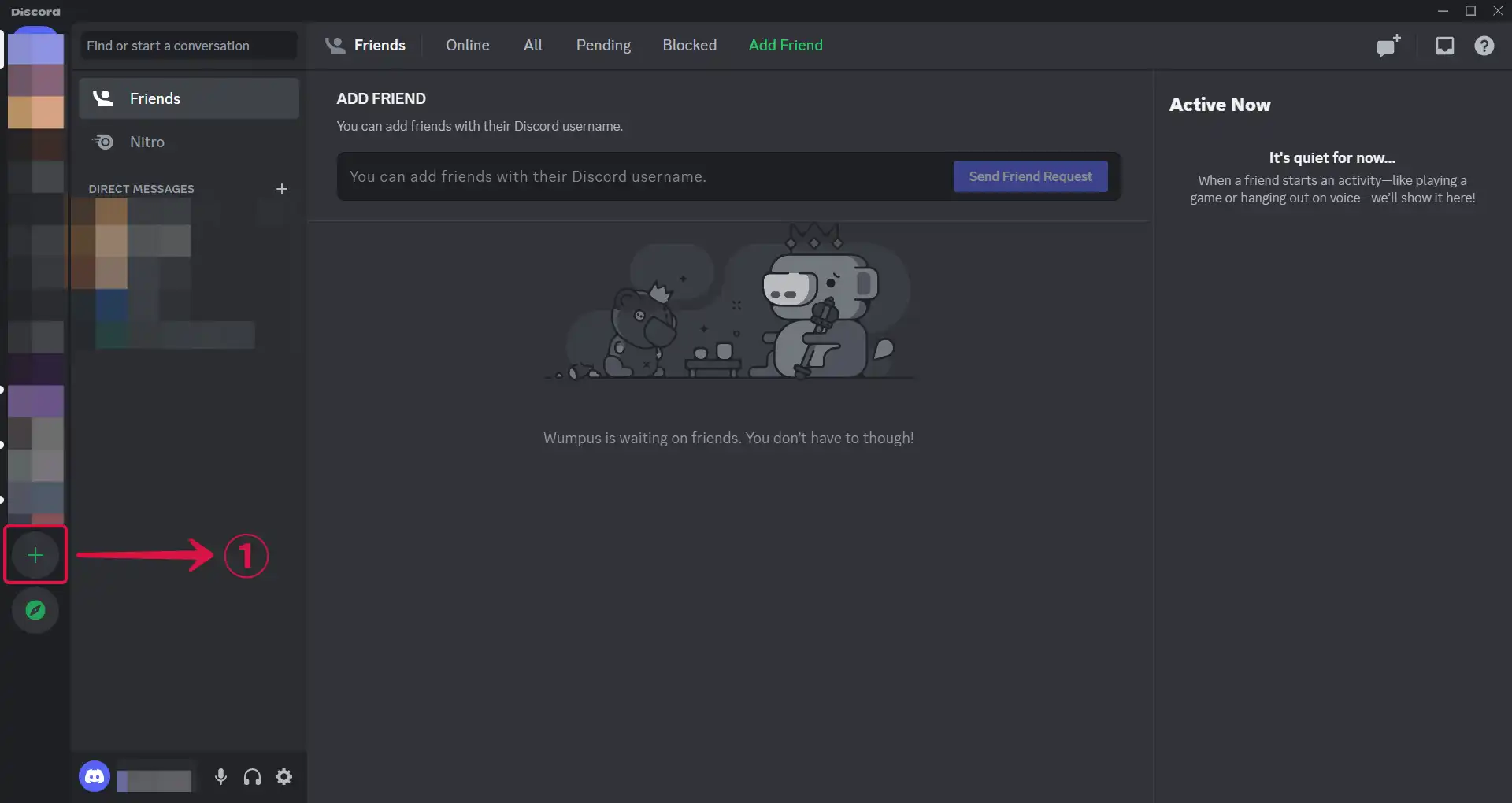
- Choose a template or create your own, by selecting Create My Own②.
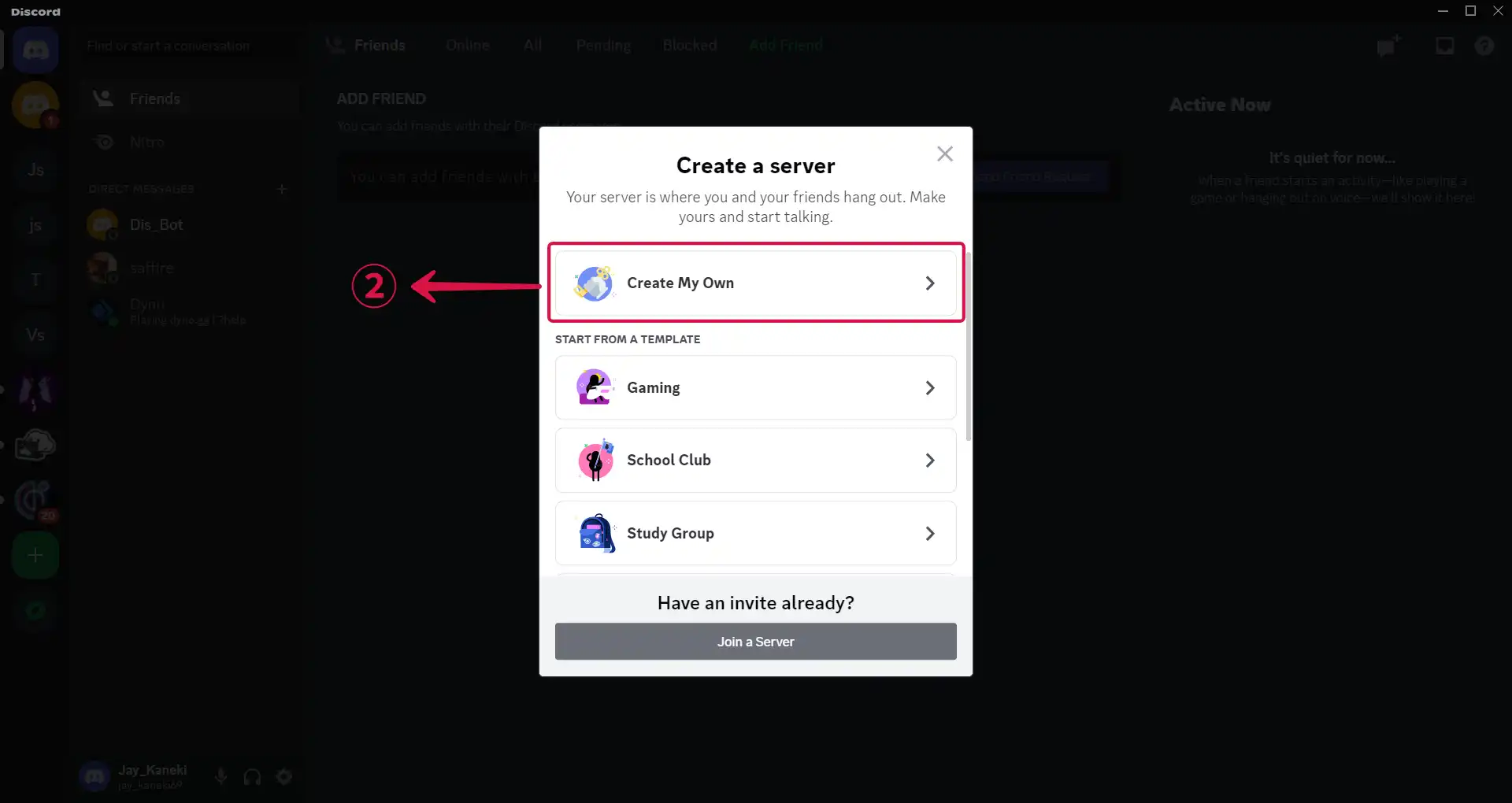
- Click on Skip this question③ to move to the next step of your configuration.
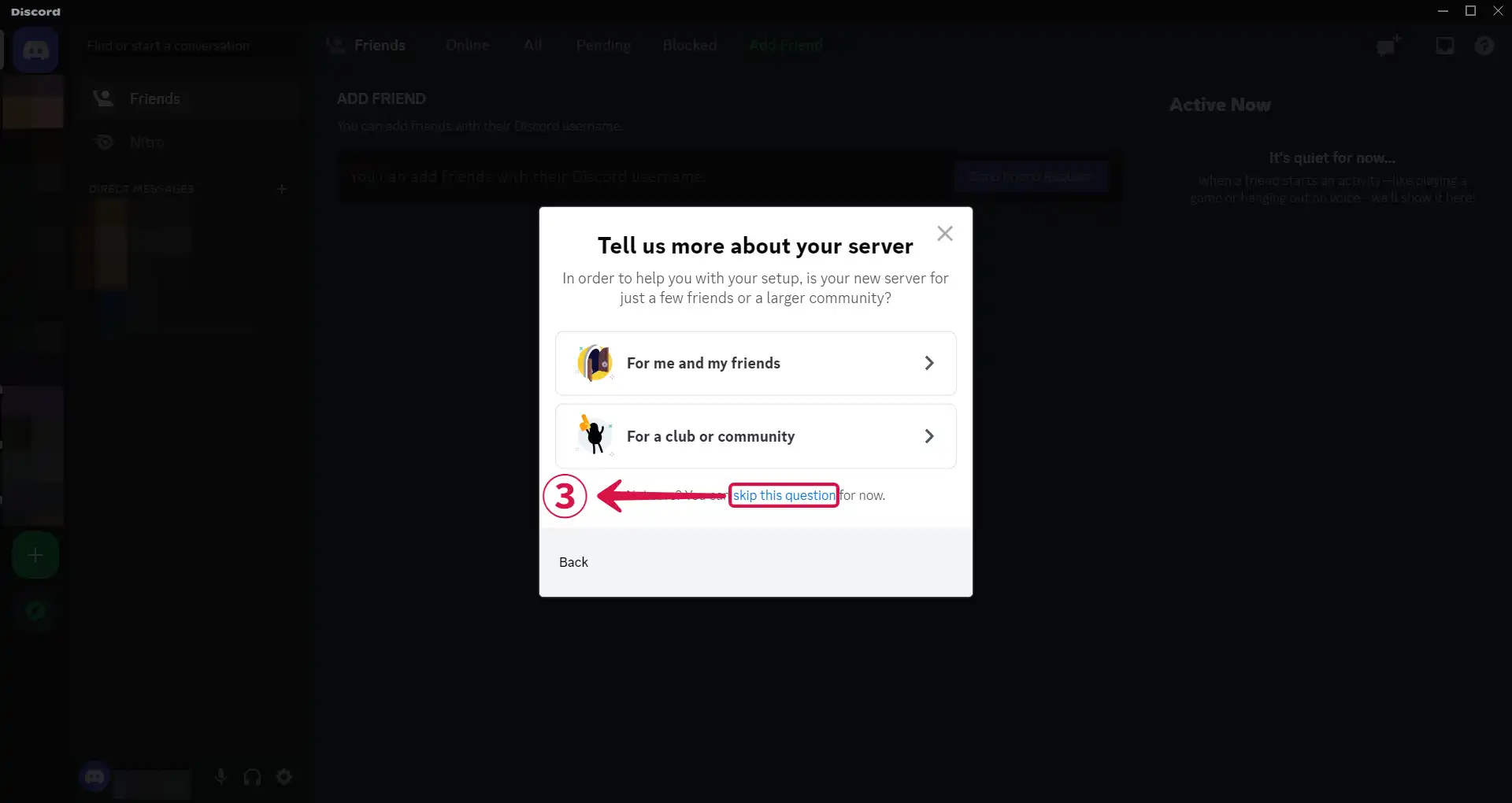
- Input a Server Name④ and click on Create⑤.
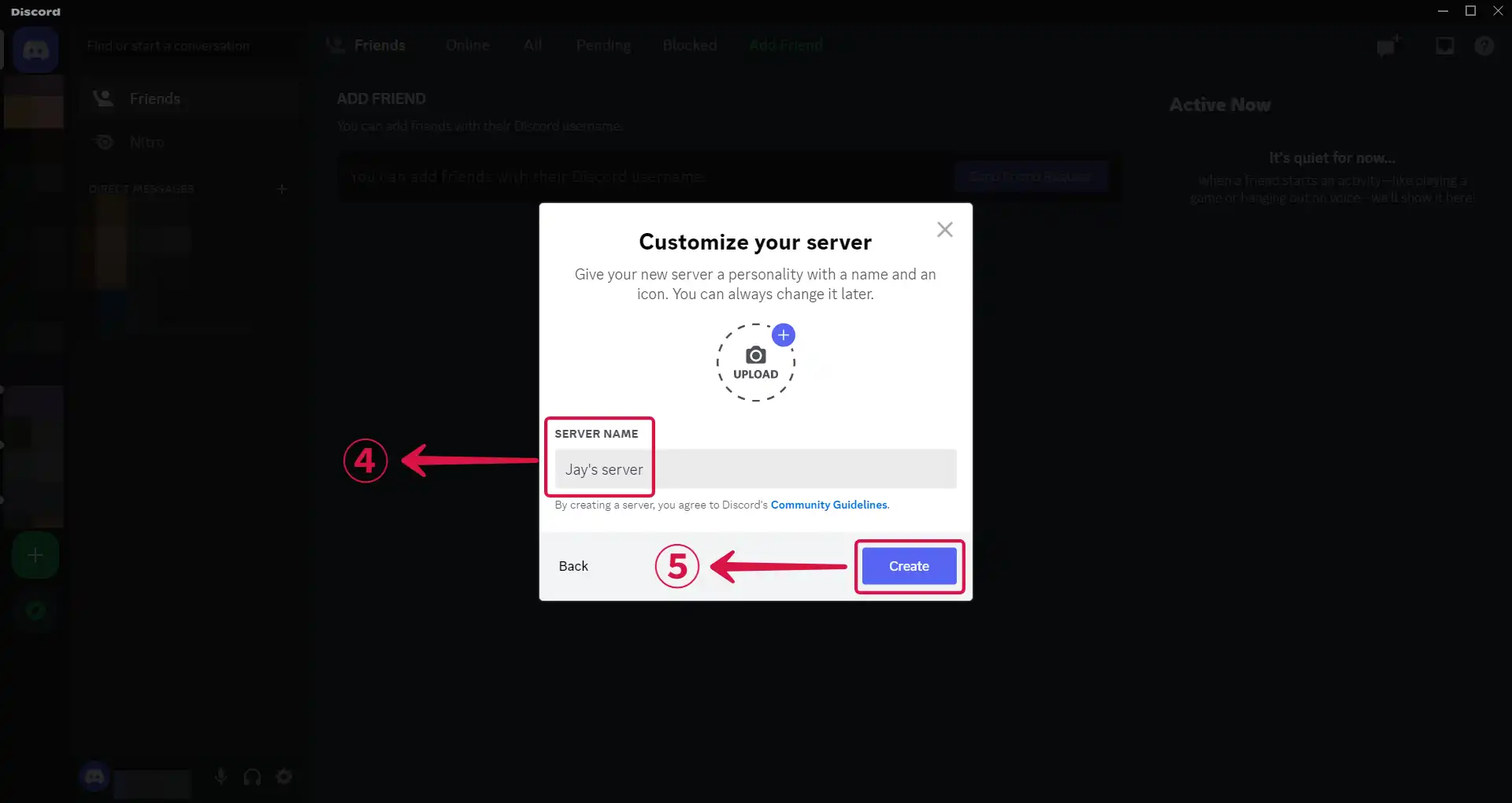
- Bring out the drop down settings menu by clicking
⌄①.
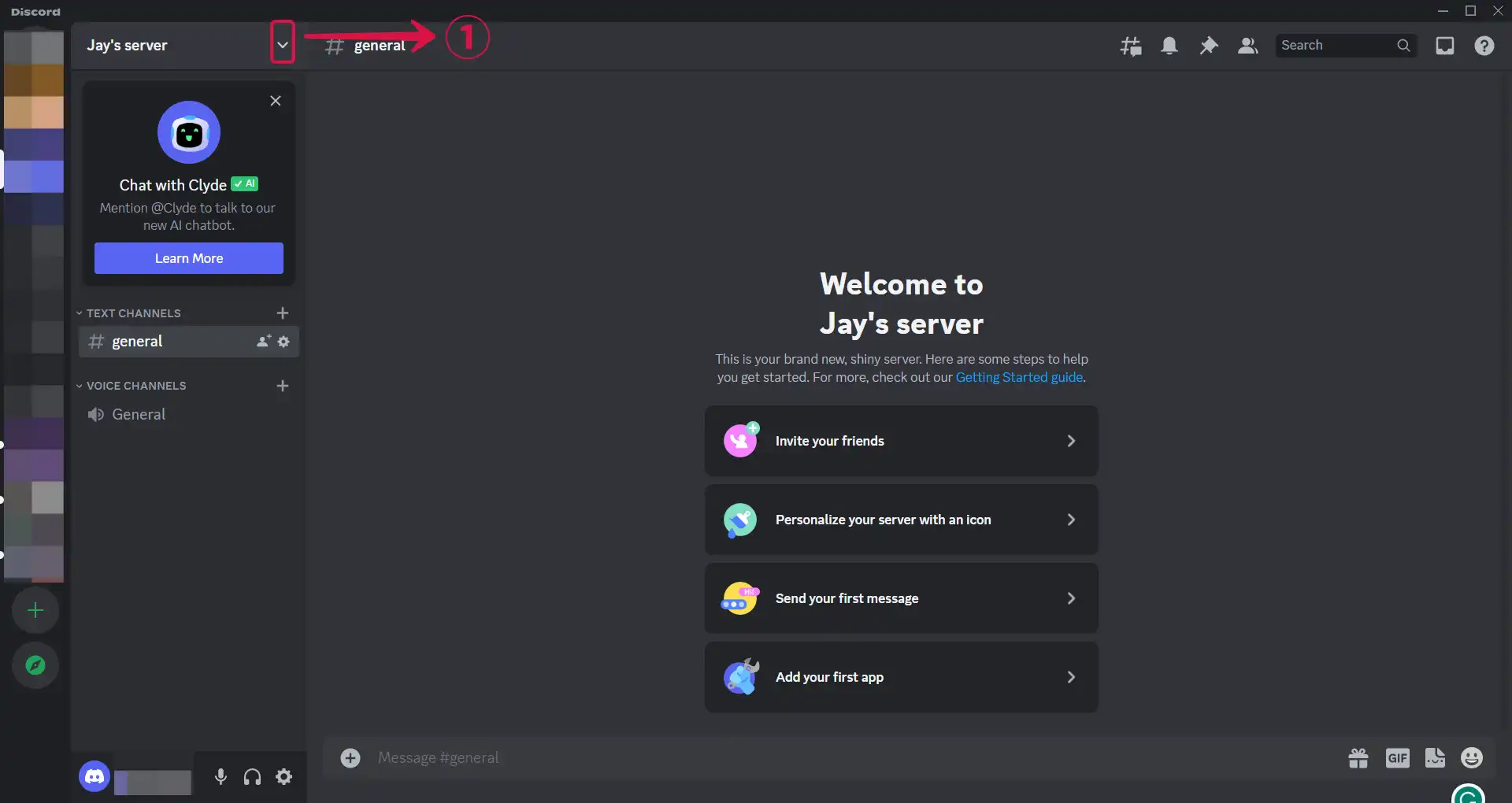
- Select Server Settings②.
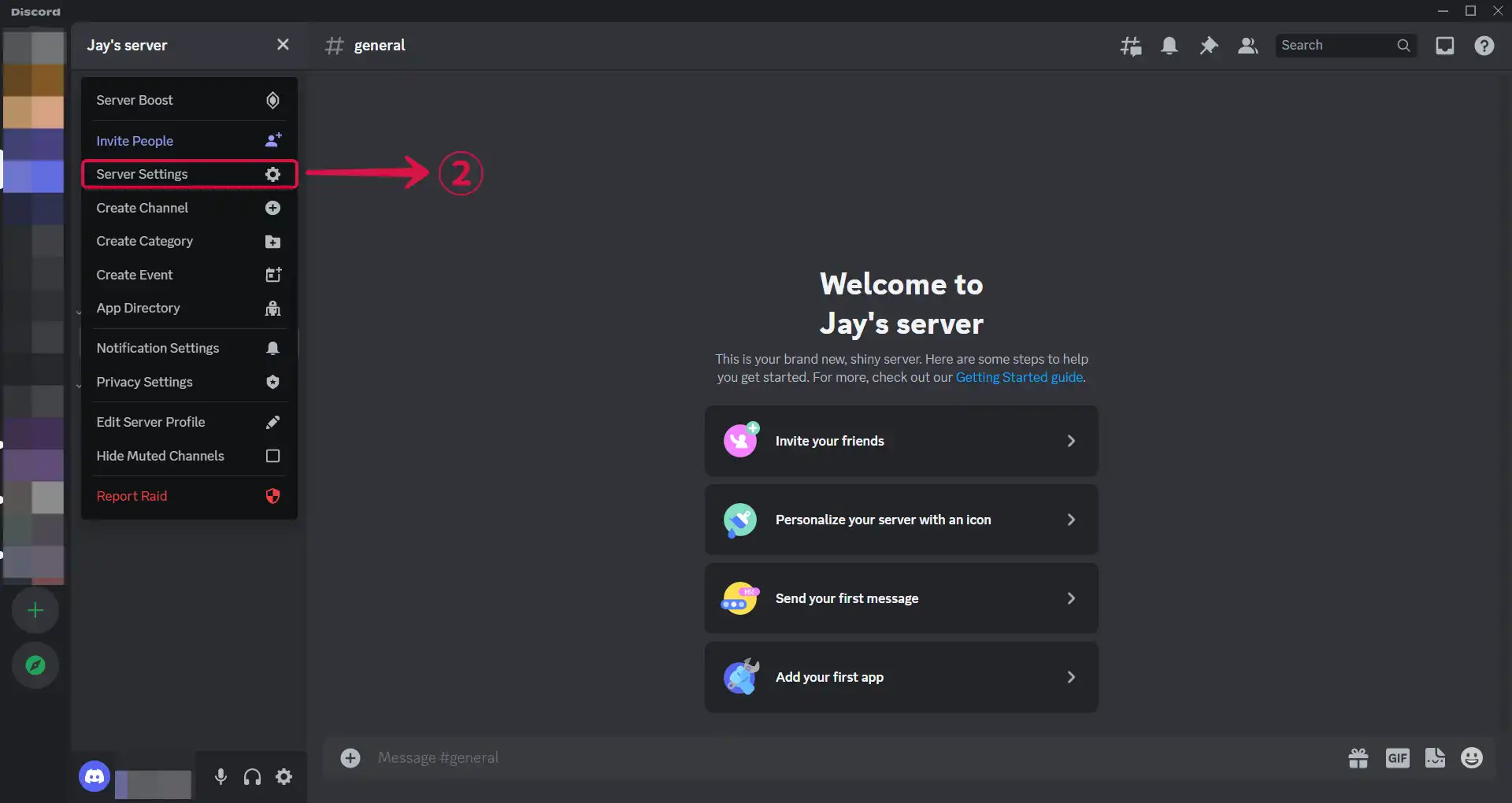
- Click on Integrations③ in the sidebar menu under APPS.
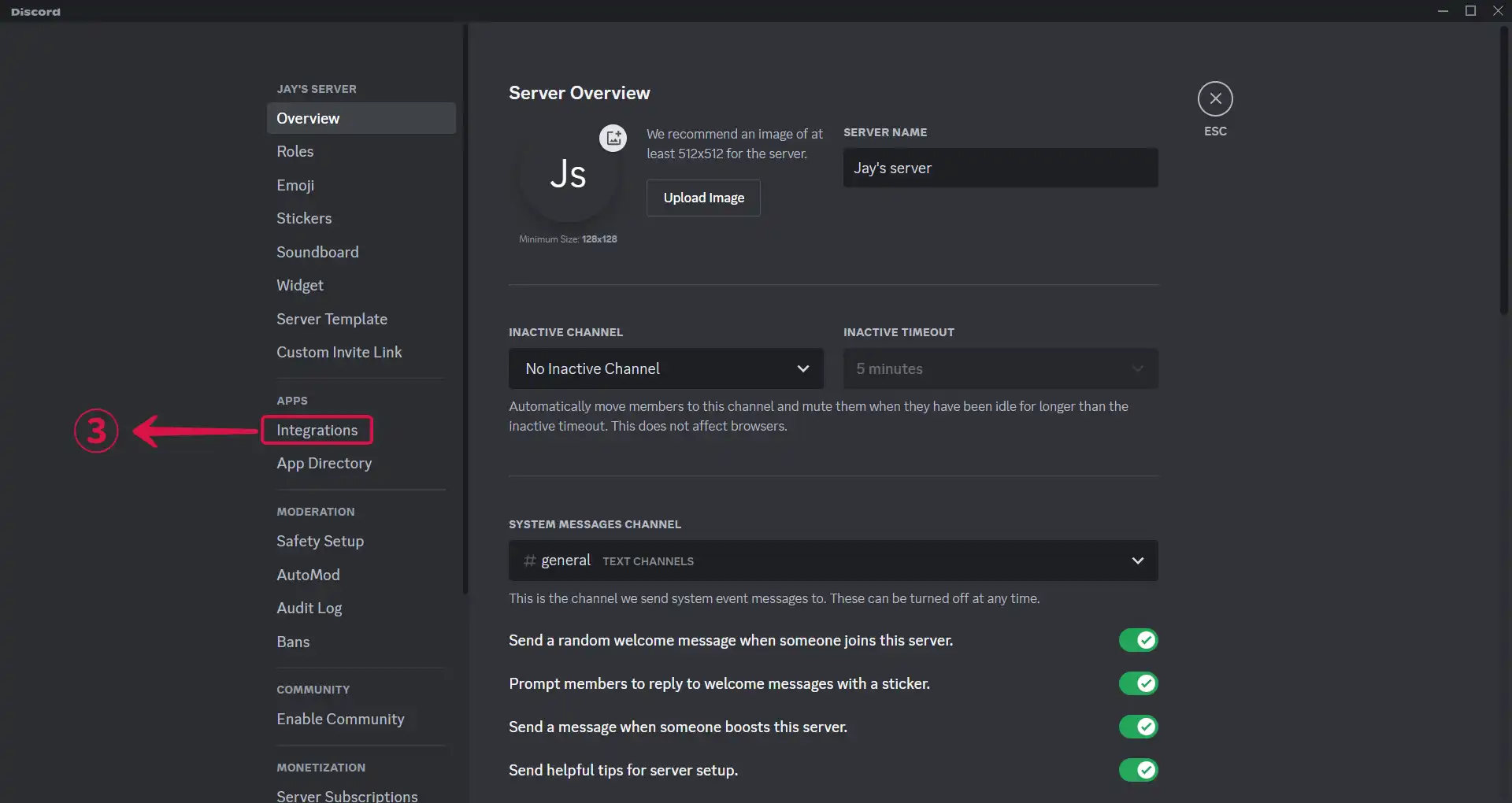
- Click Create Webhook④.
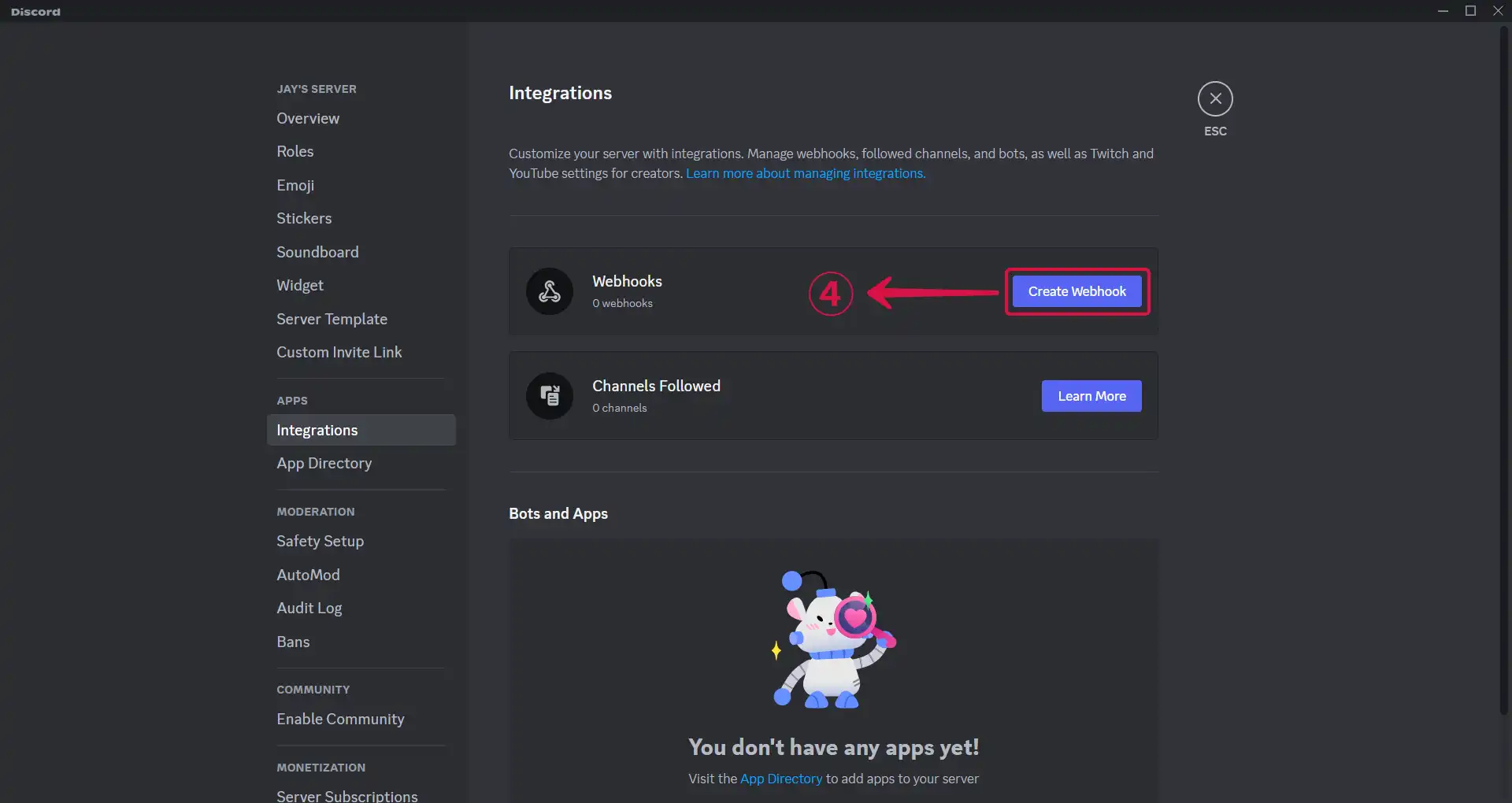
- Click on Spidey Bot⑤, the webhook you just created.
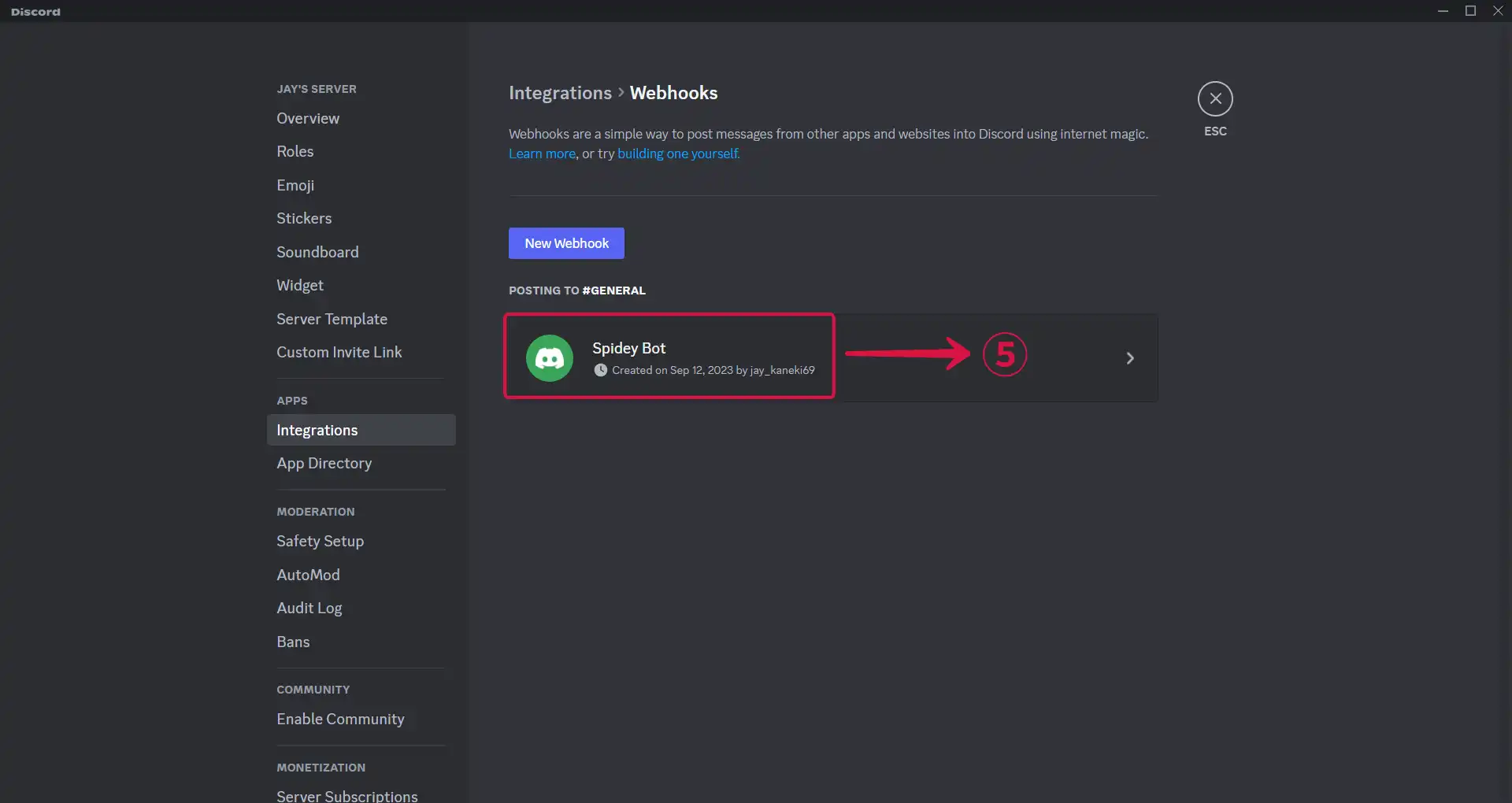
- Tap the Copy Webhook URL⑥ button.
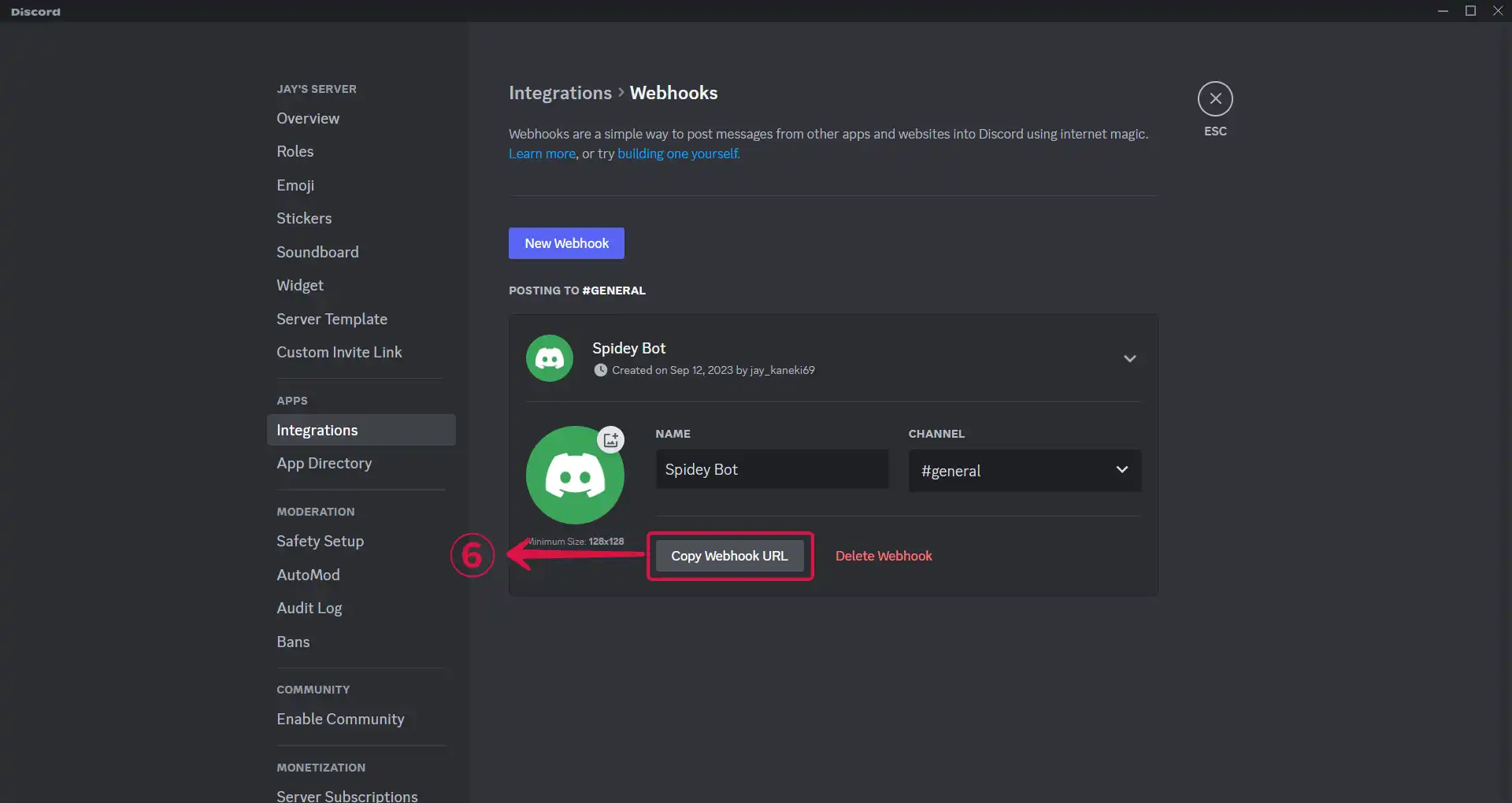
-
Go back to Vanus Connect.
-
Paste your webhook URL in the Webhook URL⑦ field.
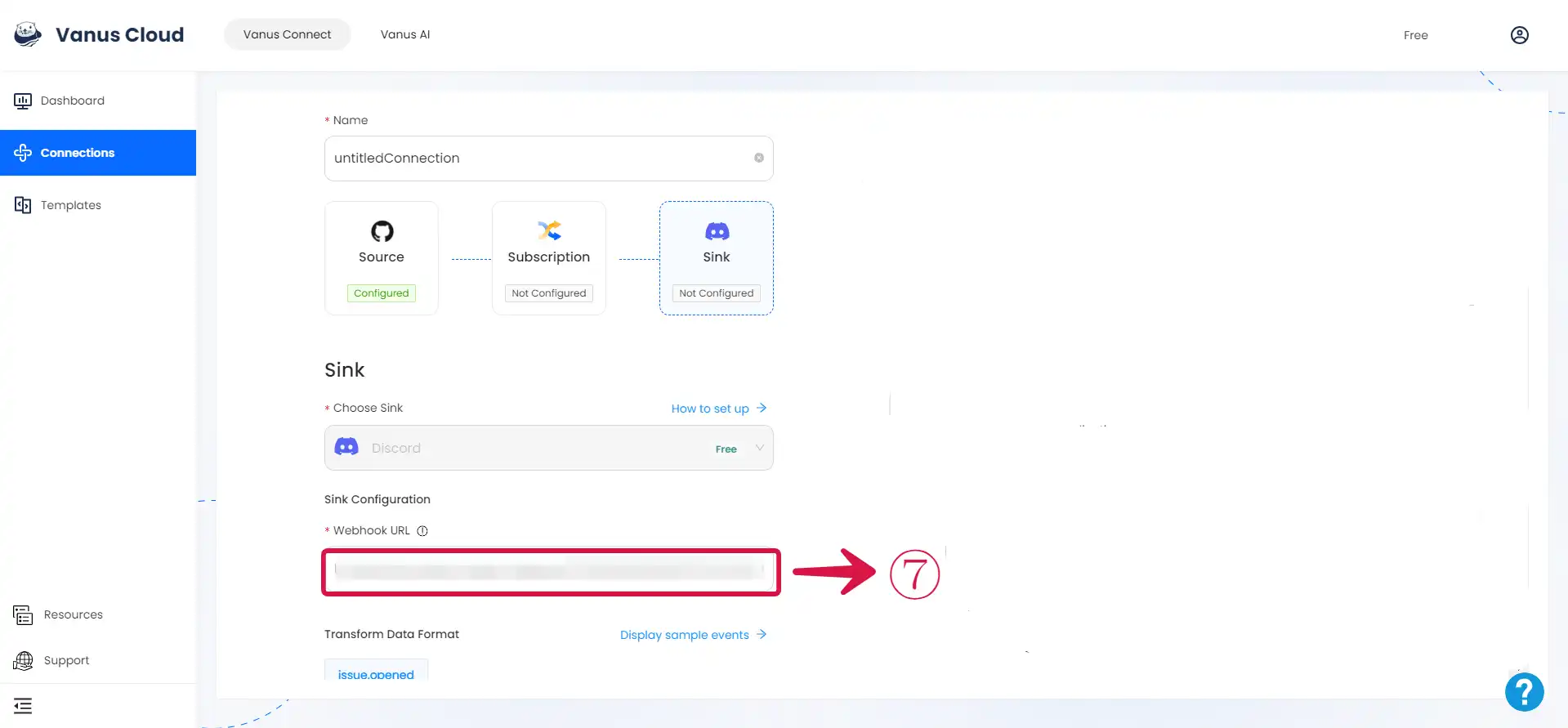
- Select your output format using the Transform Data Format⑧ and click Submit⑨.
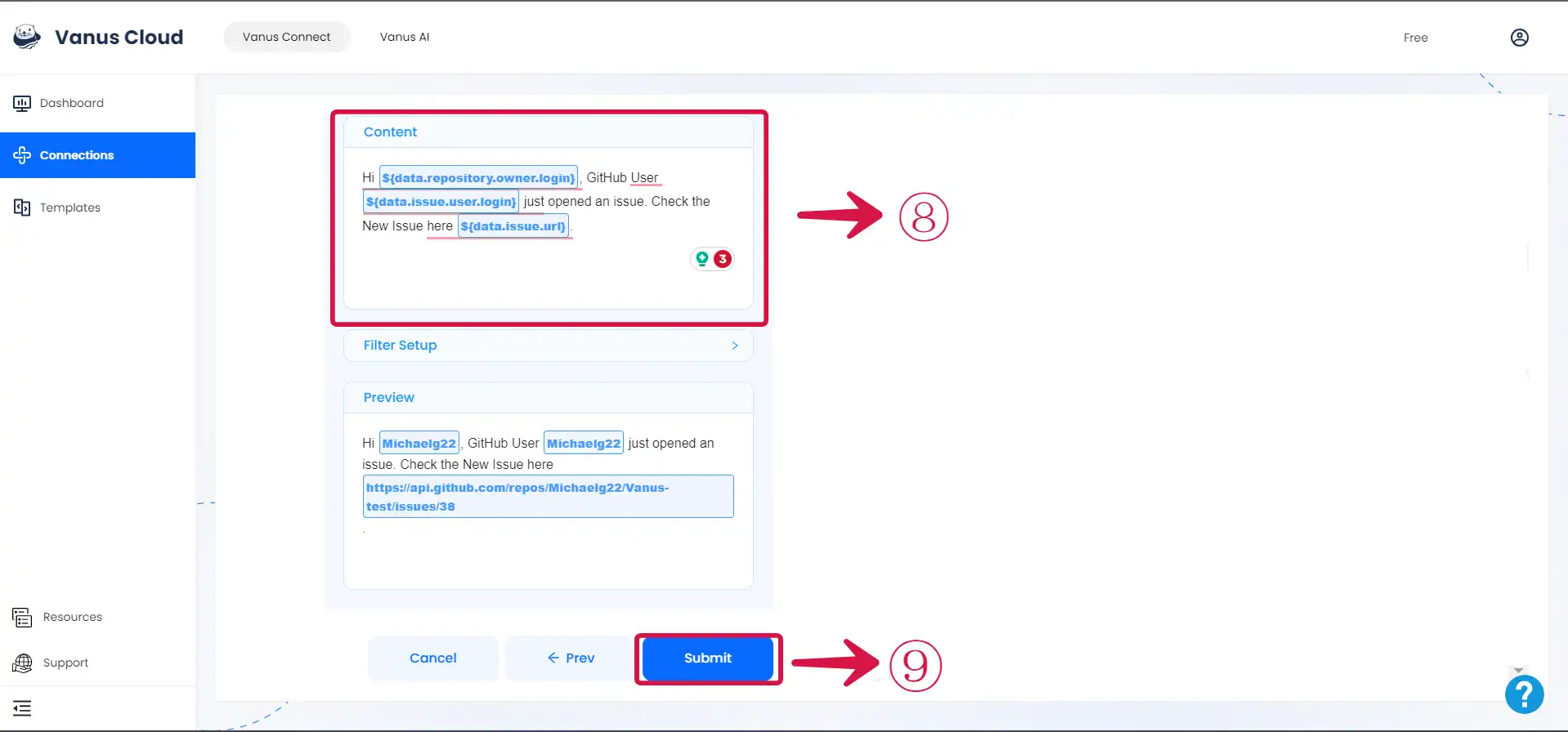
In this tutorial, the output format used is:
Hi ${data.repository.owner.login}, GitHub User ${data.issue.user.login} just opened an issue. Check the New Issue here ${data.issue.url}.
Now lets’s test our connection. Whenever a new issue is opened, we automatically get notified on our Discord Server.

Conclusion
In this blog post, we explored how to set up a workflow using Vanus Connect that automatically notified your Discord server when a new issue was opened in your GitHub repository.
By setting up Vanus Connect to bridge the gap between GitHub and Discord, you’re empowering your development team with real-time, centralized, and collaborative communication. This not only boosts efficiency but also enhances the overall project management experience, resulting in more successful and streamlined development processes.