How to Push to GitHub A Beginner's Guide
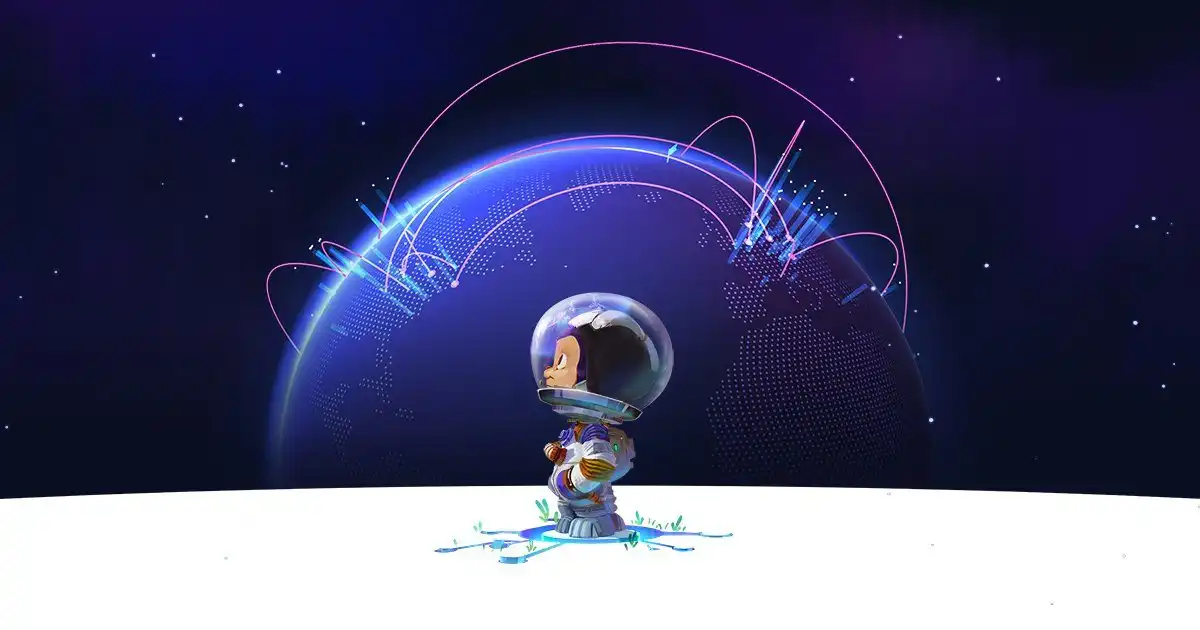
If you’re new to programming, you may have heard of GitHub but aren’t quite sure how to use it. GitHub is a popular web-based platform for version control and collaboration on code projects. It allows developers to track changes, share code with others, and keep their work backed up and organized. In this tutorial, we’ll walk through the steps to push your code changes to GitHub.
Table of Contents
- What is GitHub
- Set up Git
- Step 1: Install Git
- Step 2: Configure Git with your name and email
- Step 3: Set up SSH keys for authentication
- Create a new repository on GitHub
- Step 1: Create a new repository on GitHub
- Step 2: Clone the repository onto your local machine
- Step 3: Add and commit files to the repository
- Push changes to GitHub
- Step 1: Check the status of your changes
- Step 2: Add changes to the staging area
- Step 3: Push changes to GitHub
- Conclusion
What is GitHub
GitHub is a web-based platform that provides hosting and collaboration services for Git version control repositories.
GitHub has a vast collection of open-source projects and a robust developer community, making it a crucial tool for modern software development.
Set up Git
The first step to pushing your code to GitHub is to set up Git on your local machine. Git is a command-line tool that allows you to manage and track changes to your code. Follow these three steps to get started:
Step 1:Install Git:
You can download Git from the official website for your operating system. Once installed, you can access Git from the command line.
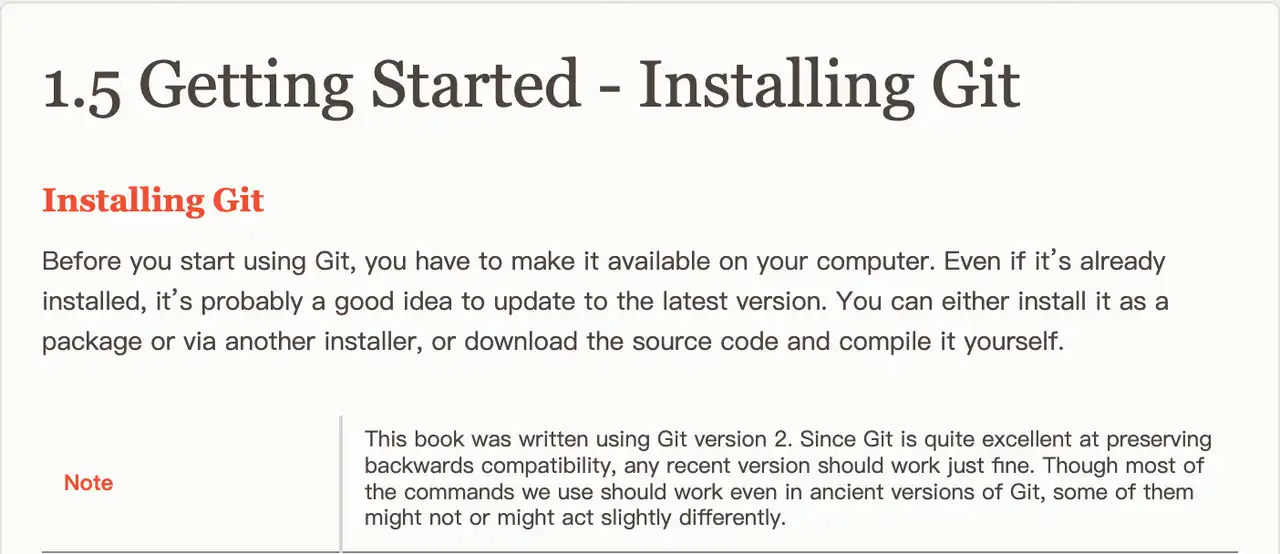
Step 2:Configure Git:
After installing Git, you’ll need to configure it with your name and email address. Open up your terminal and type in the following commands:
git config --global user.name "Your Name"
git config --global user.email "your.email@example.com"
Step 3: Set up SSH keys
To authenticate your connection to GitHub, you’ll need to set up SSH keys. Follow the instructions on GitHub documentation to generate and add your SSH key to your account.
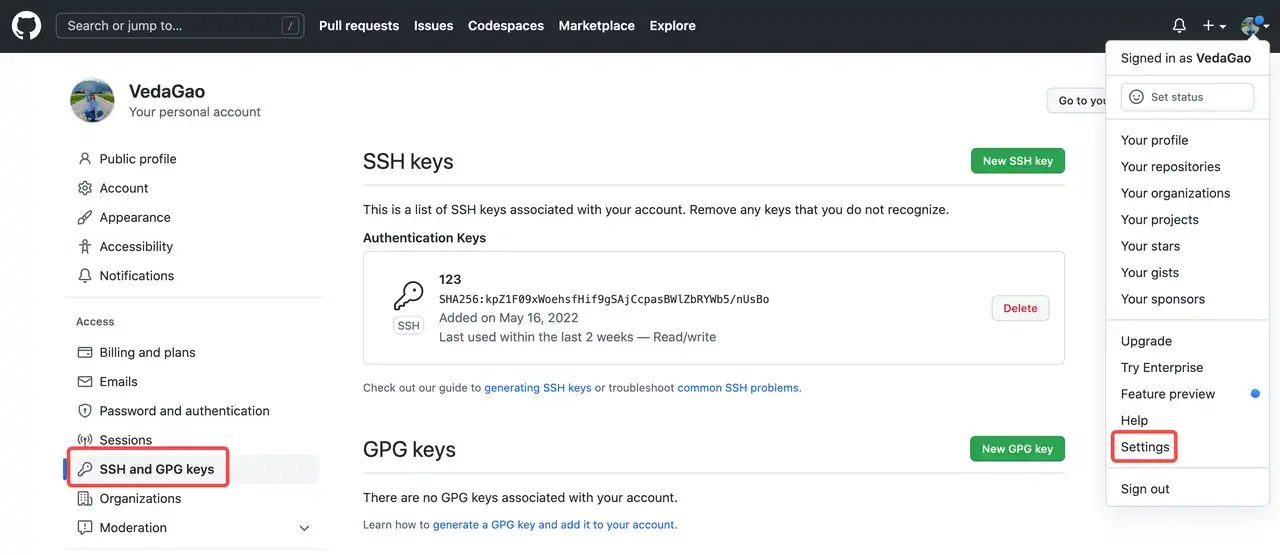
Create a new repository on GitHub
Now that you have Git set up, it’s time to create a new repository on GitHub. A repository is like a folder where you store your code files. Follow these steps to create a new repository and clone it to your local machine:
Step 1: Create a new repository on GitHub:
Log in to your GitHub account and click the “New” button to create a new repository. Give it a name, description, and choose whether you want it to be public or private.
Step 2: Clone the repository onto your local machine
Once you’ve created the repository, copy the repository’s URL. Then, open up your terminal and navigate to the directory where you want to store your code files. Type the following command to clone the repository:
git clone git@github.com:your-username/your-repository.git
Step 3: Add and commit files to the repository:
Once you’ve cloned the repository, you can add your code files to it. Navigate to the repository’s directory and create a new file or copy your existing files into it. Then, use the following commands to add and commit your changes:
git add .
git commit -m "Initial commit"

Push changes to GitHub
Now that you’ve made changes to your code files and committed them, it’s time to push those changes to GitHub. Follow these steps to push your changes:
Step 1: Check the status of your changes
Before pushing your changes, it’s a good idea to check the status of your files to make sure everything is up to date. Type the following command in your terminal:
git status
Step 2: Add changes to the staging area
To push your changes, you’ll need to add them to the staging area. Type the following command to add all changes to the staging area:
git add .
Step 3: Push changes to GitHub
Finally, it’s time to push your changes to GitHub. Type the following command to push your changes:
git push origin main
Conclusion
In this tutorial, we’ve covered the basics of how to push your code changes to GitHub. By following these steps, you can keep your code organized, track changes, and collaborate with others. Remember to always check the status of your changes, add them to the staging area, and push them to GitHub.
