Step-by-Step guide on how to use Vanus AI in a WhatsApp Group
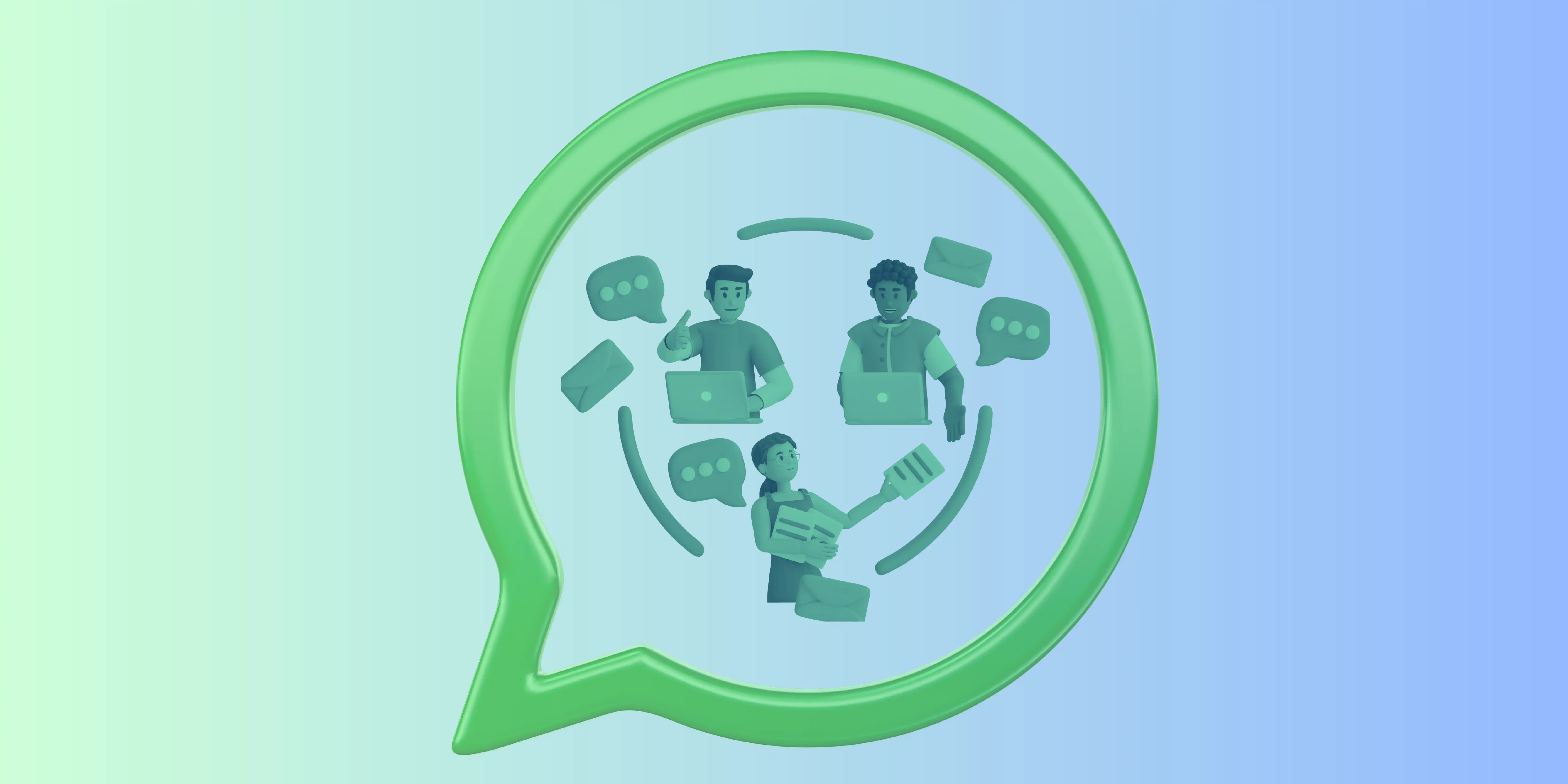
Table of contents
- Introduction
- Step 1: Create an AI Application
- Step 2: Integration
- Step 3: Using the AI on a WhatsApp Group
- Conclusion
Introduction
WhatsApp has become an essential tool for businesses worldwide, offering a powerful platform for customer engagement, support, and marketing. Its wide reach and user-friendly interface enable seamless communication and personalized interactions, helping businesses build stronger connections with their customers. Integrating Vanus AI with WhatsApp Groups take users engagement to new heights.
In this tutorial, we will walk you through a step-by-step process for seamlessly integrating your Vanus AI application with a WhatsApp Group.
Step 1: Create an AI Application
-
Visit the Vanus AI website.
-
Click on Create App.
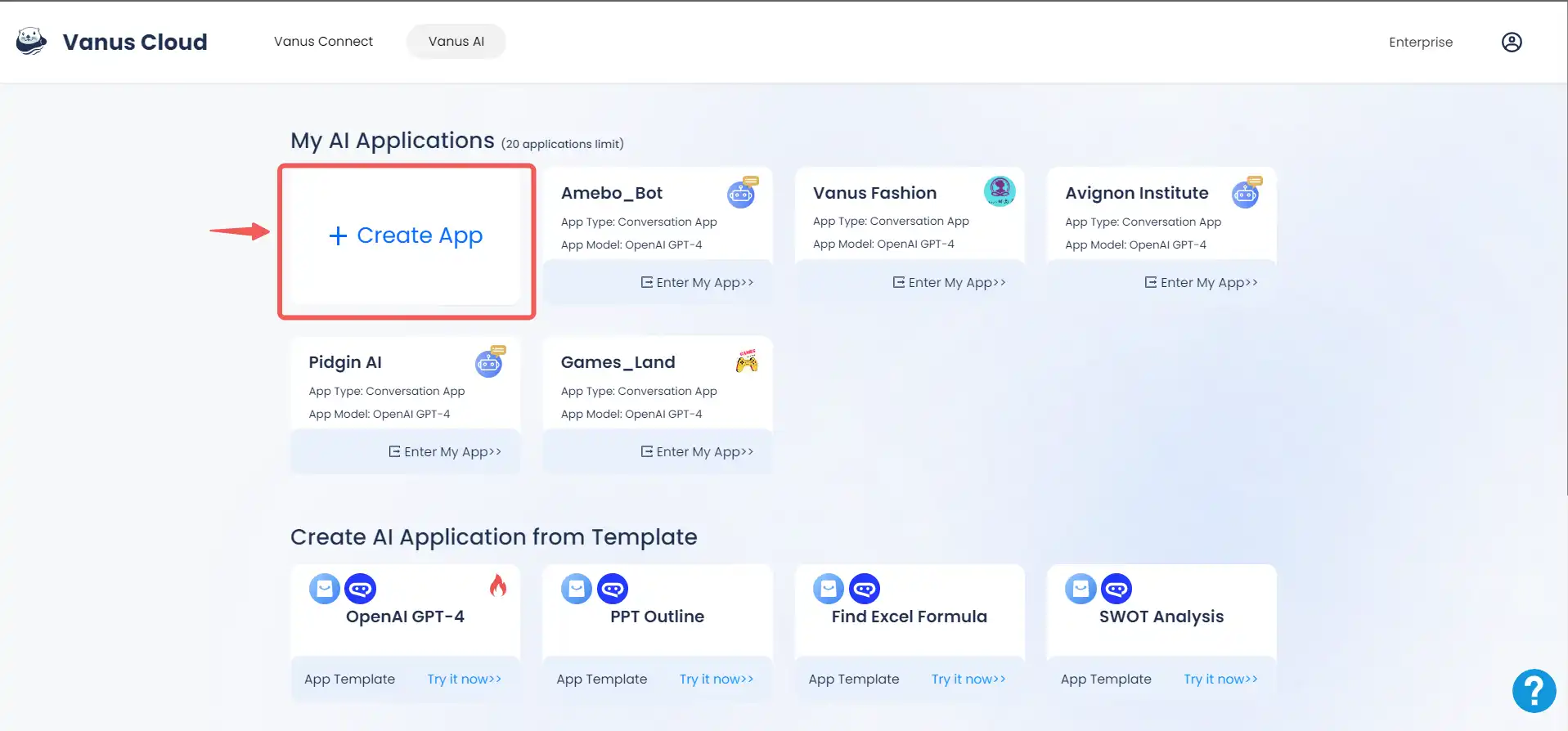
-
Name your App and select a language model.
-
Enable/Disable the Knowledgebase. We will
disablethe Knowledgebase for this tutorial. -
click Create.
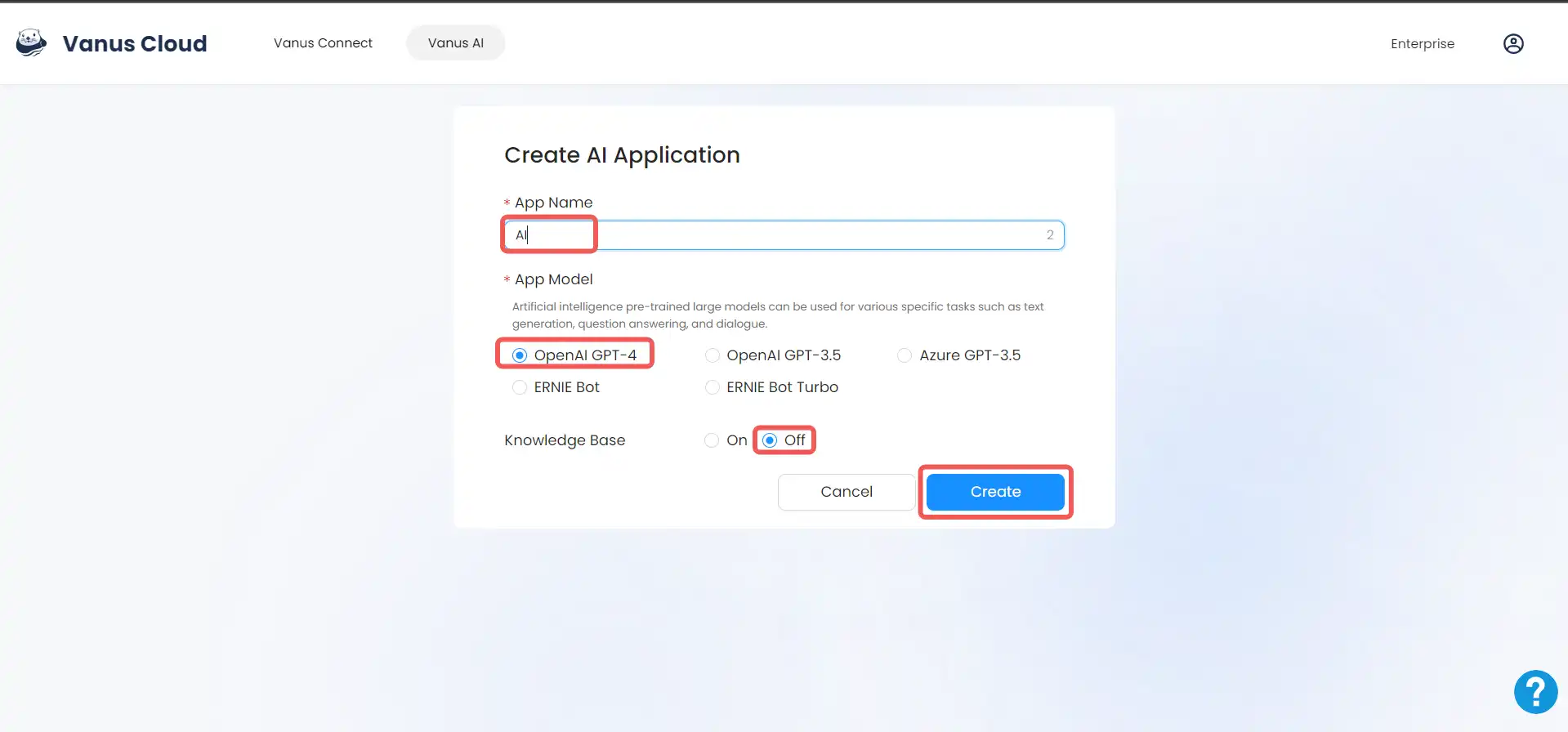
Step 2: Integration
-
Click on the Integrations tab.

-
Select WhatsApp Integration.
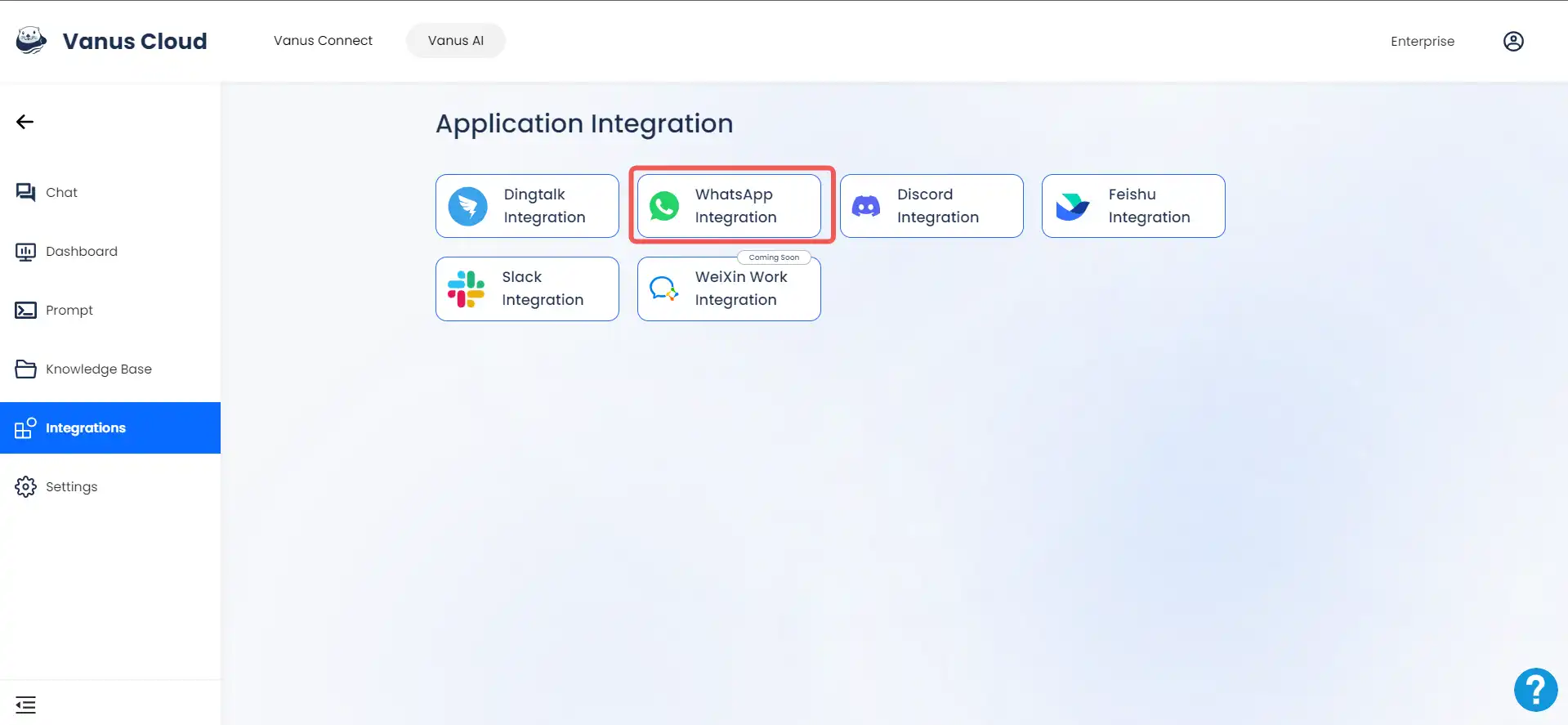
-
Name your Integration and click Authorize.
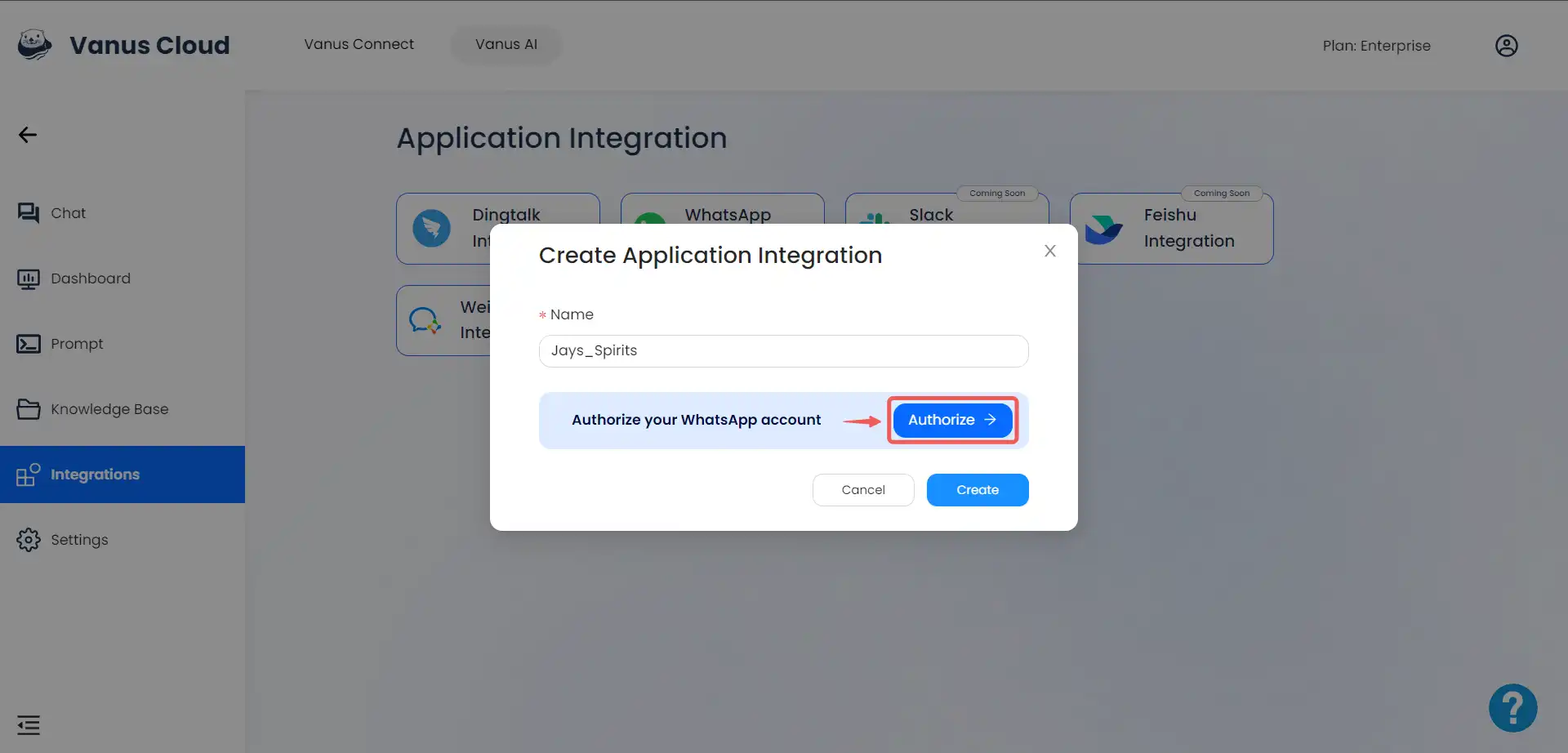
-
Scan the provided QR Code.
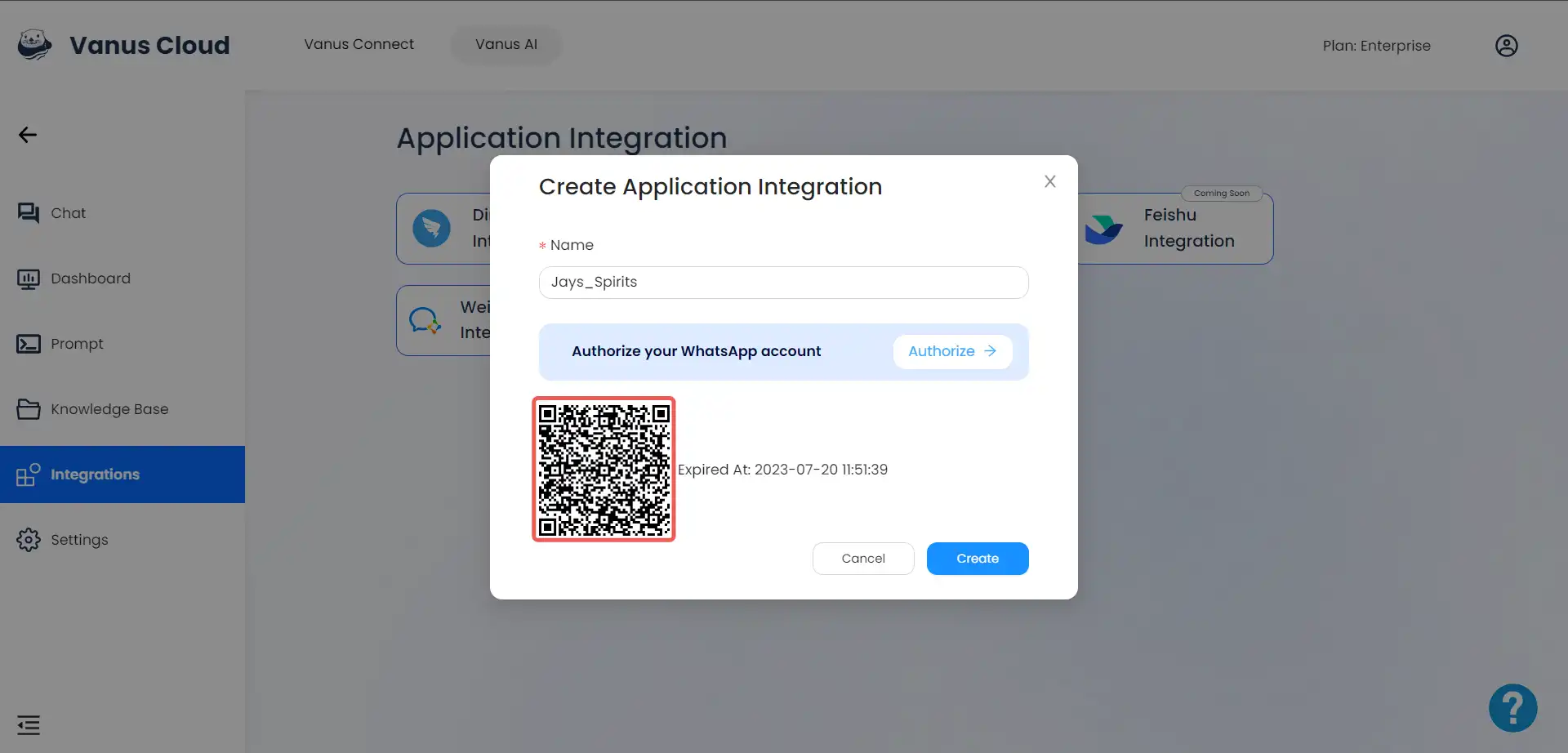
-
Click Create to complete the integration settings.
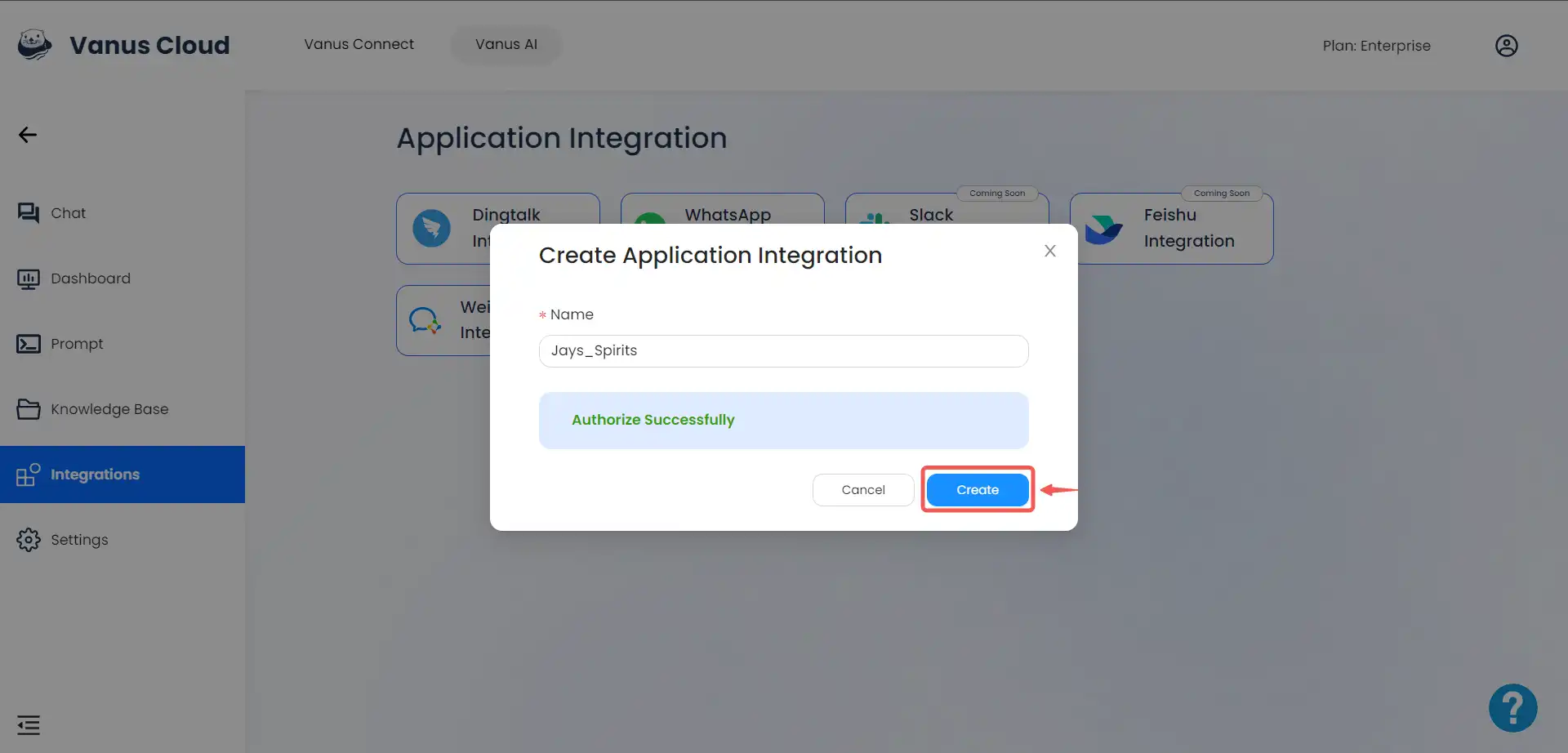
-
Your App is now running on WhatsApp.
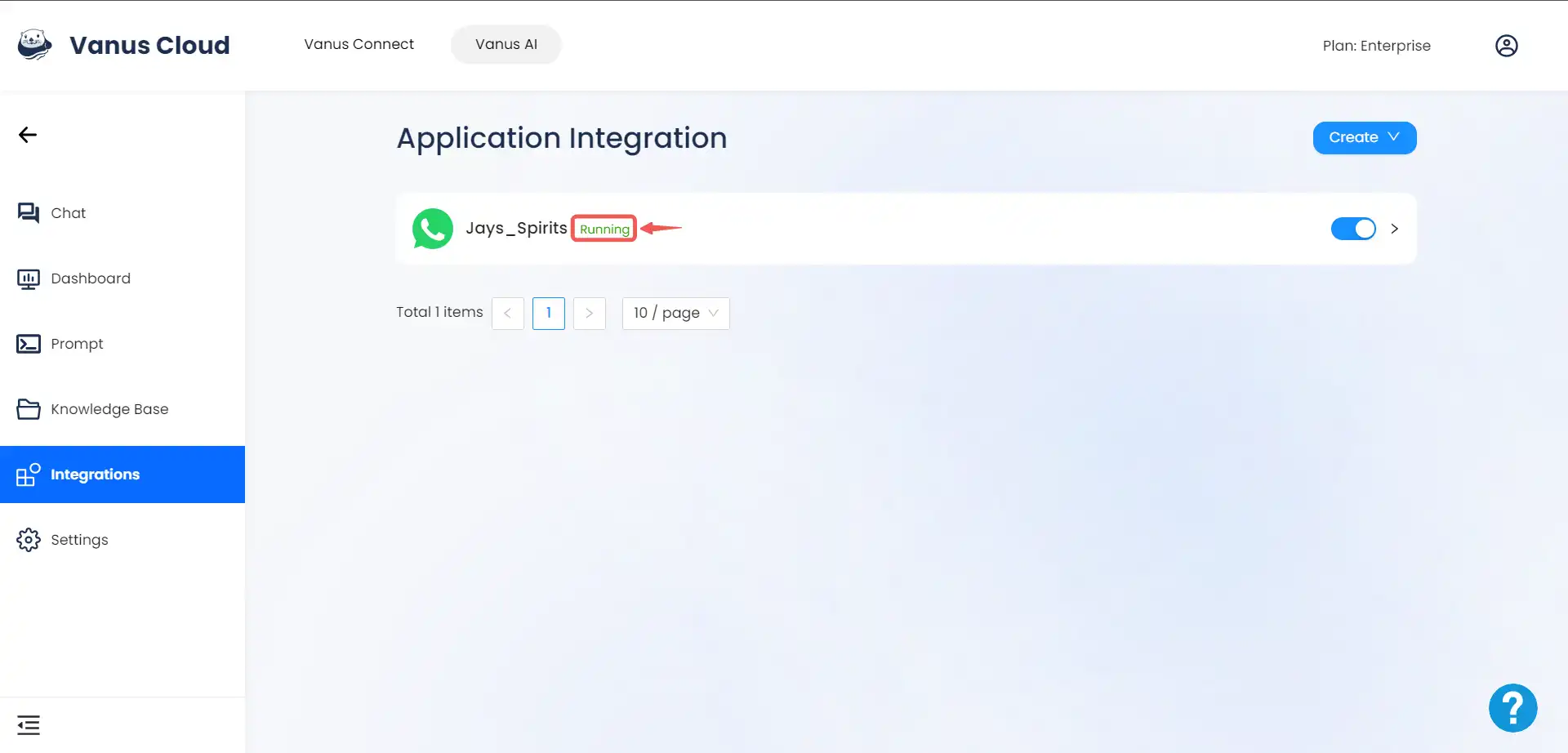
Step 3: Using the AI on a WhatsApp Group
-
Create a WhatsApp Group.
-
Add the contact that was previously connected to Vanus AI to the WhatsApp Group.
-
To communicate with the AI, simply tag the AI using the
@symbol and ask your question.
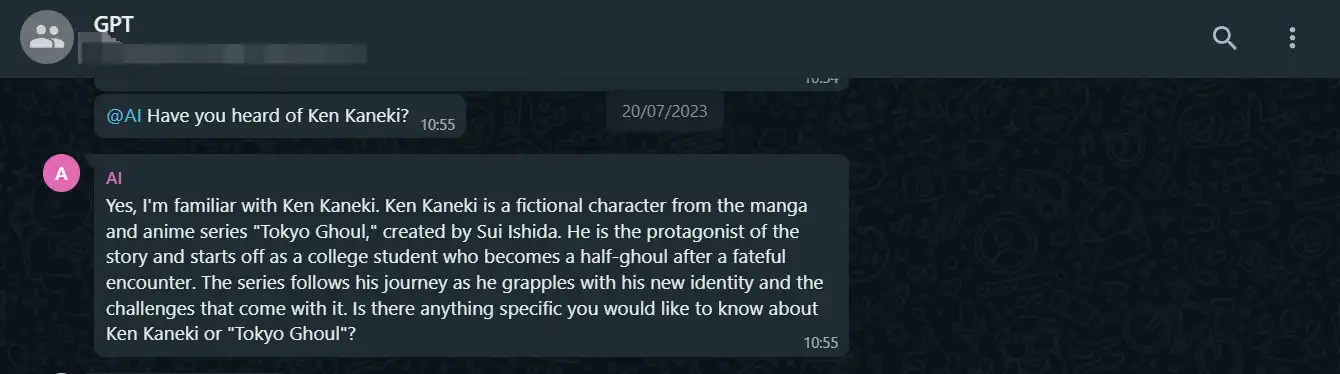
Conclusion
In conclusion, integrating your Vanus AI application with WhatsApp Groups can increase user engagement because it offers fast and efficient responses.