Get Your Slack Webhook URL - A Quick Integration Guide
March 15, 2023
2 min read
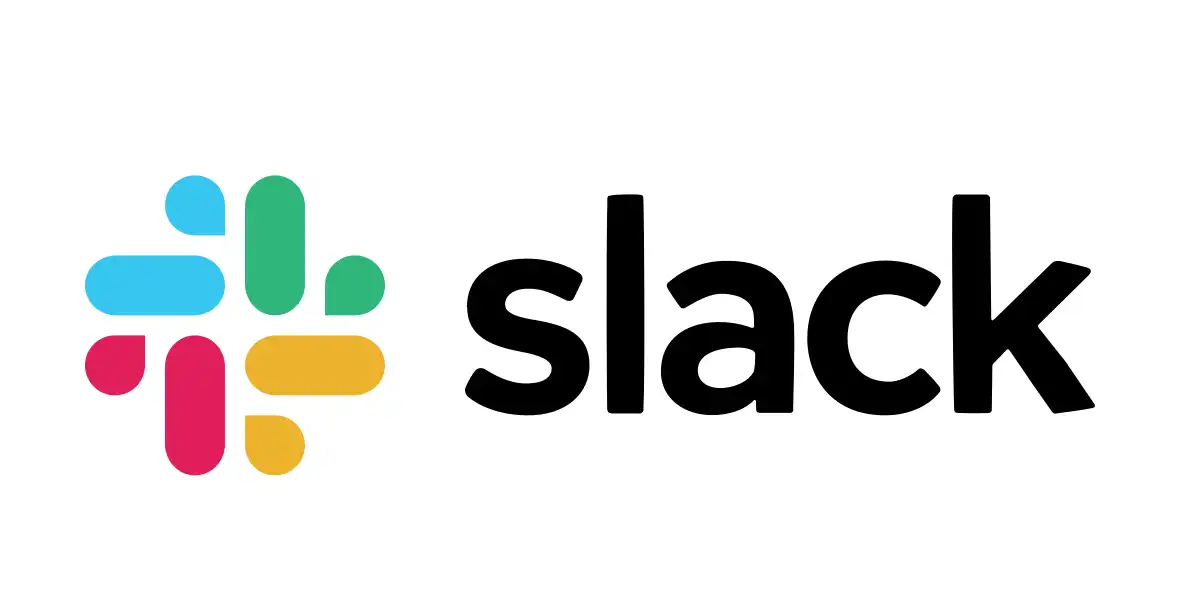
Table of Contents
- Introduction
- Step 1: Create a New Slack App
- Step 2: Enable Incoming Webhooks
- Step 3: Get the Webhook URL
- Conclusion
Introduction
Webhooks are a powerful feature in Slack that can help automate tasks and streamline communication. This article will guide you through the process of creating a Slack app and obtaining your Webhook URL in just 3 steps.
Step 1: Create a New Slack App
- Visit the Slack API website and sign in with your Slack account. Click the “
Create New App” button to start the app creation process.
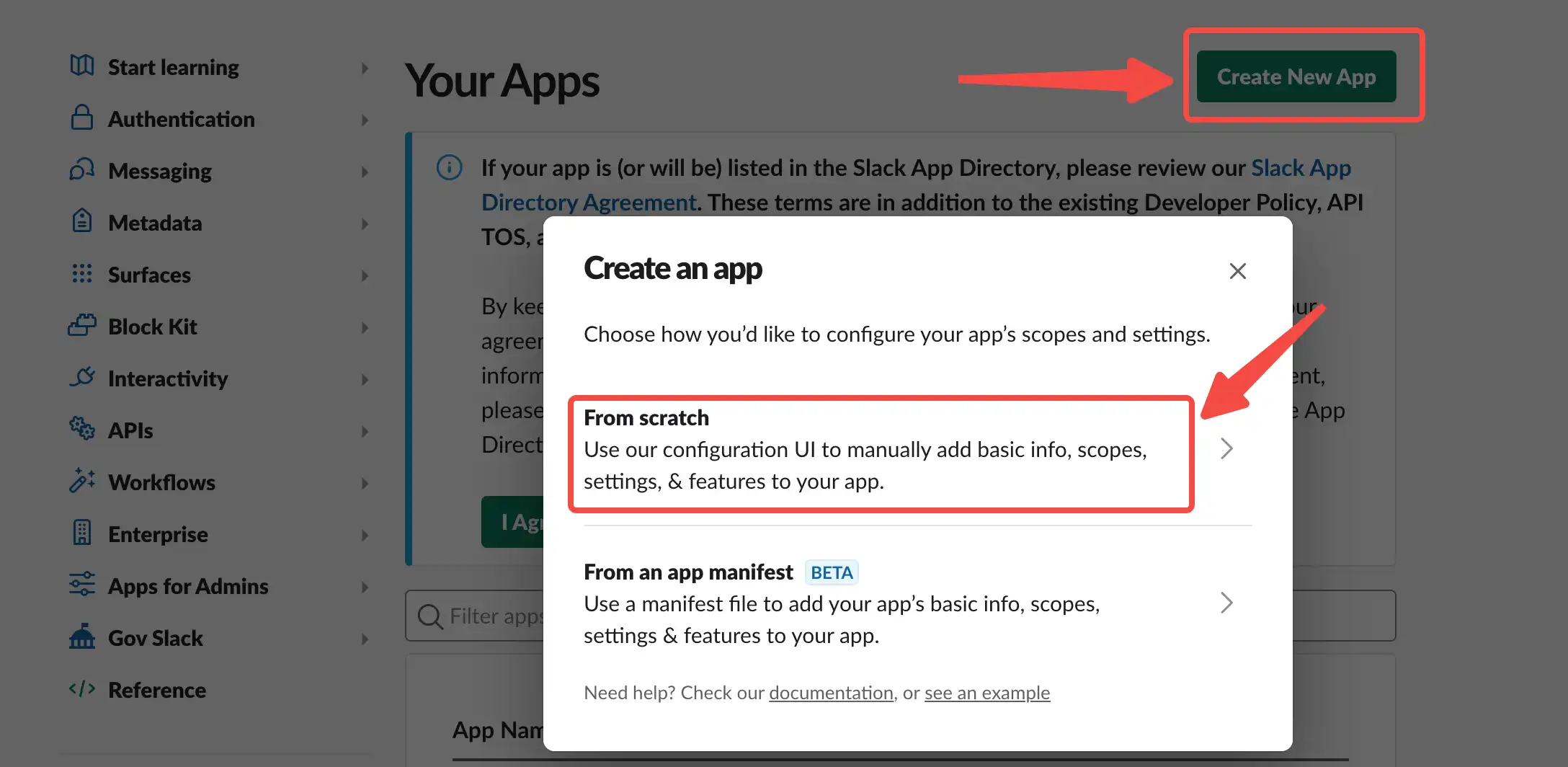
- Fill in the required details for your new app, such as the app name and workspace. And click the “
Create App” button to complete creating your new Slack app.
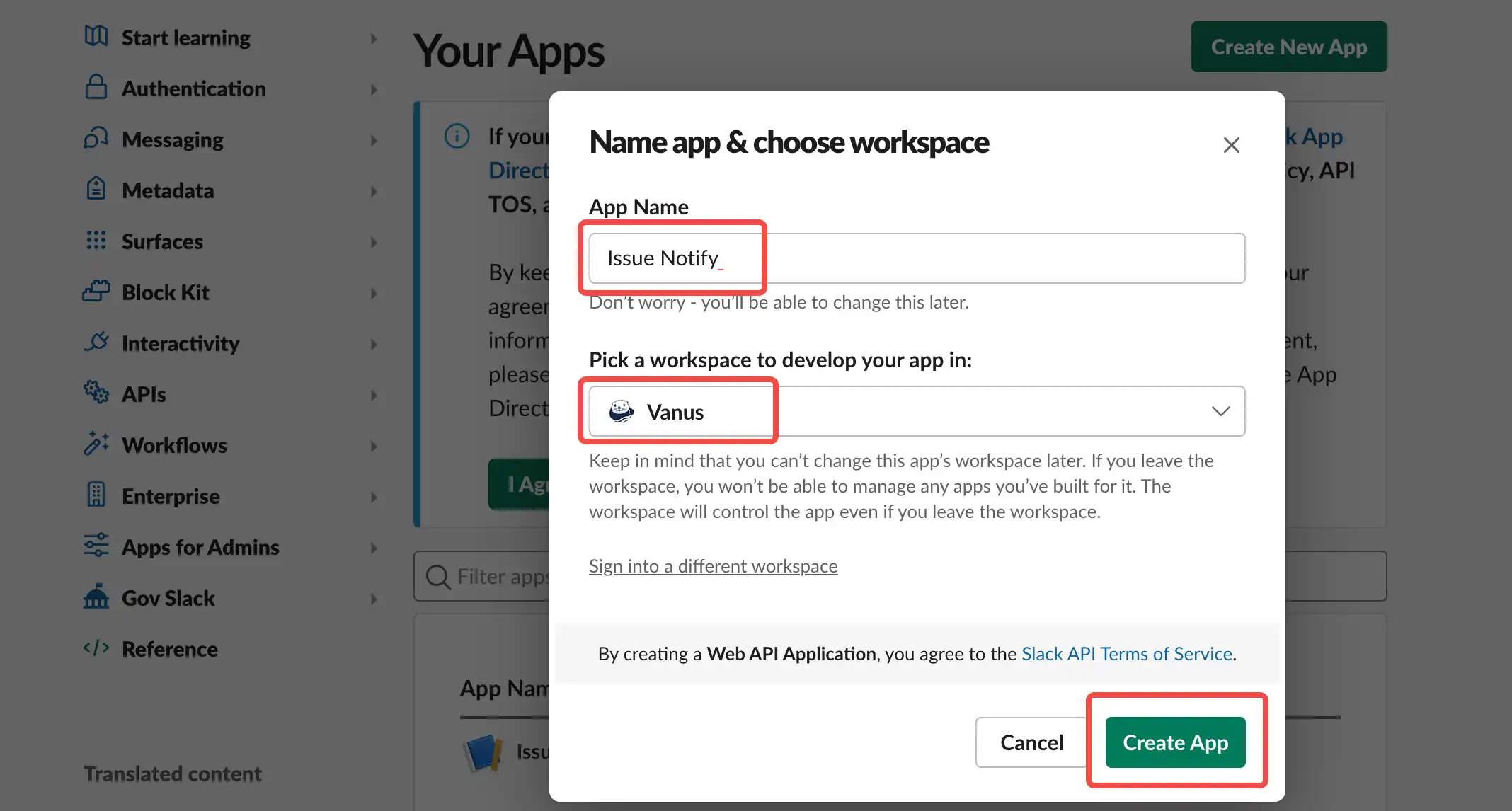
Step 2: Enable Incoming Webhooks
- Click the “
Incoming Webhooks” tile to access the Webhooks settings.
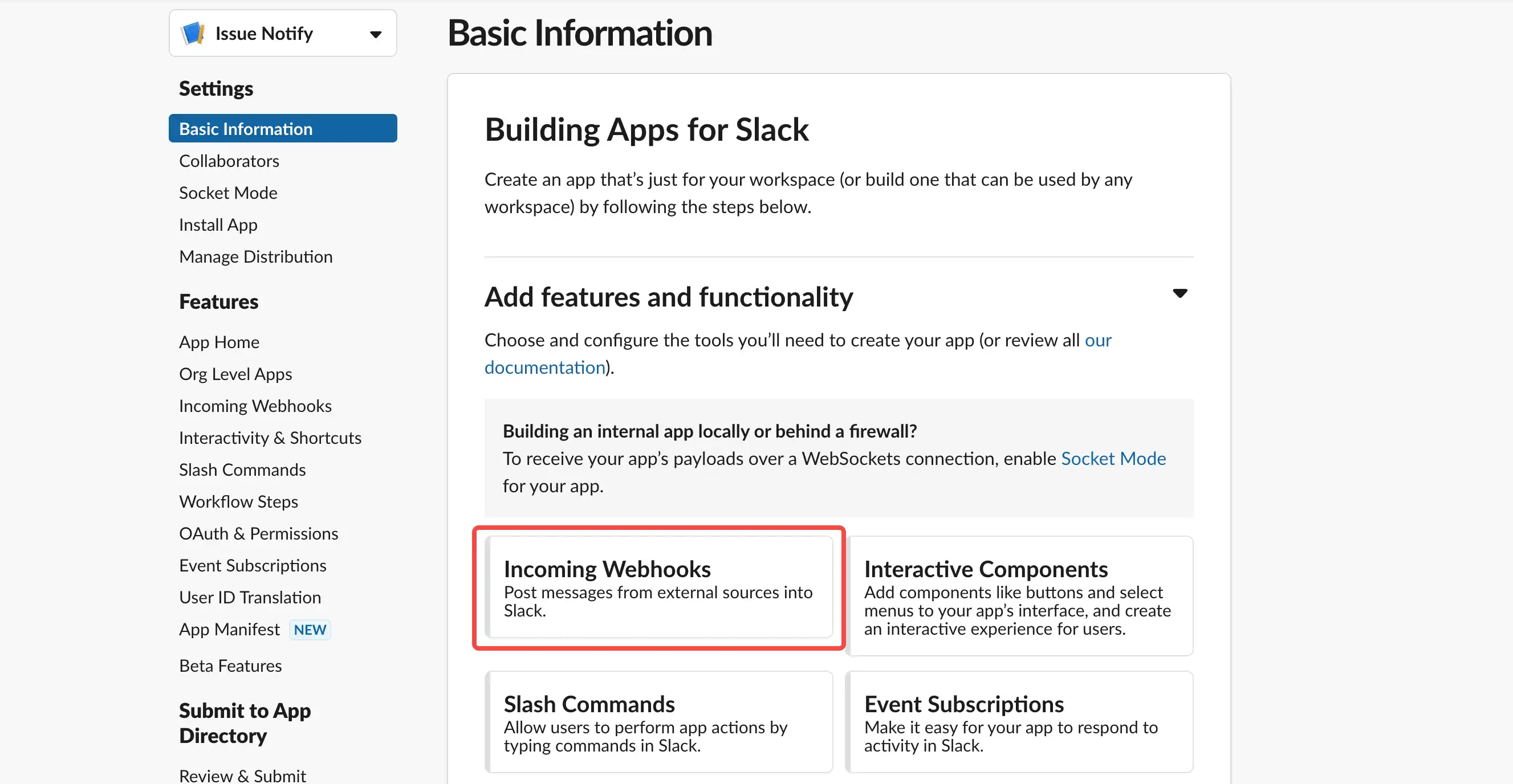
- Toggle the switch to enable Incoming Webhooks for your app. Scroll down to the “
Webhook URLs for Your Workspace” section in the Incoming Webhooks settings page and click it.
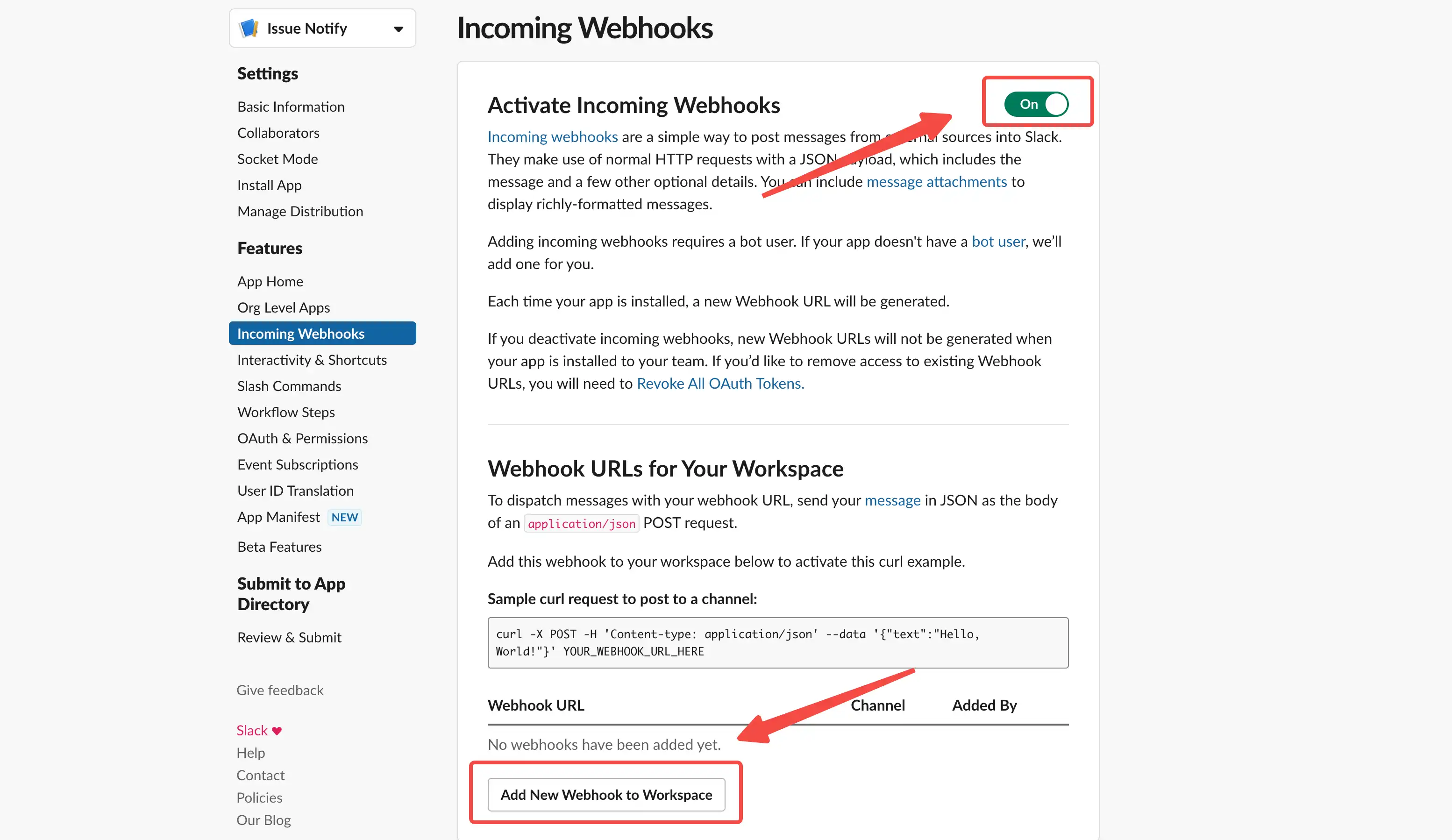
Step 3: Get the Webhook URL
- In the window that appears, select the channel where you want to post messages using the Webhook and click the “
Authorize” button. Your new Webhook URL will be displayed on the page. Click the “Copy” button to copy the Webhook URL to your clipboard.
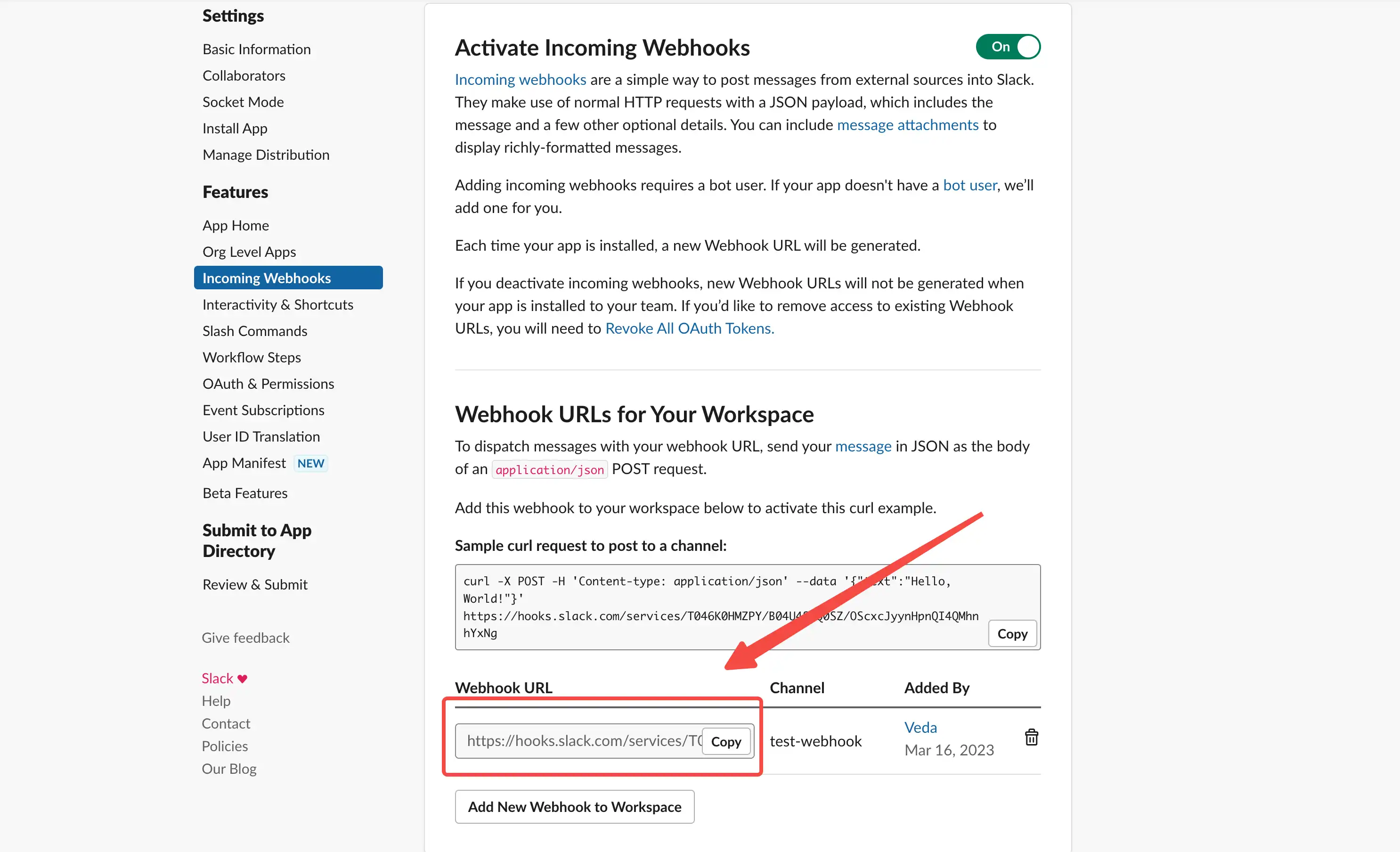
- Now you have successfully copied the Webhook URL, and you can paste it into Vanus Cloud.
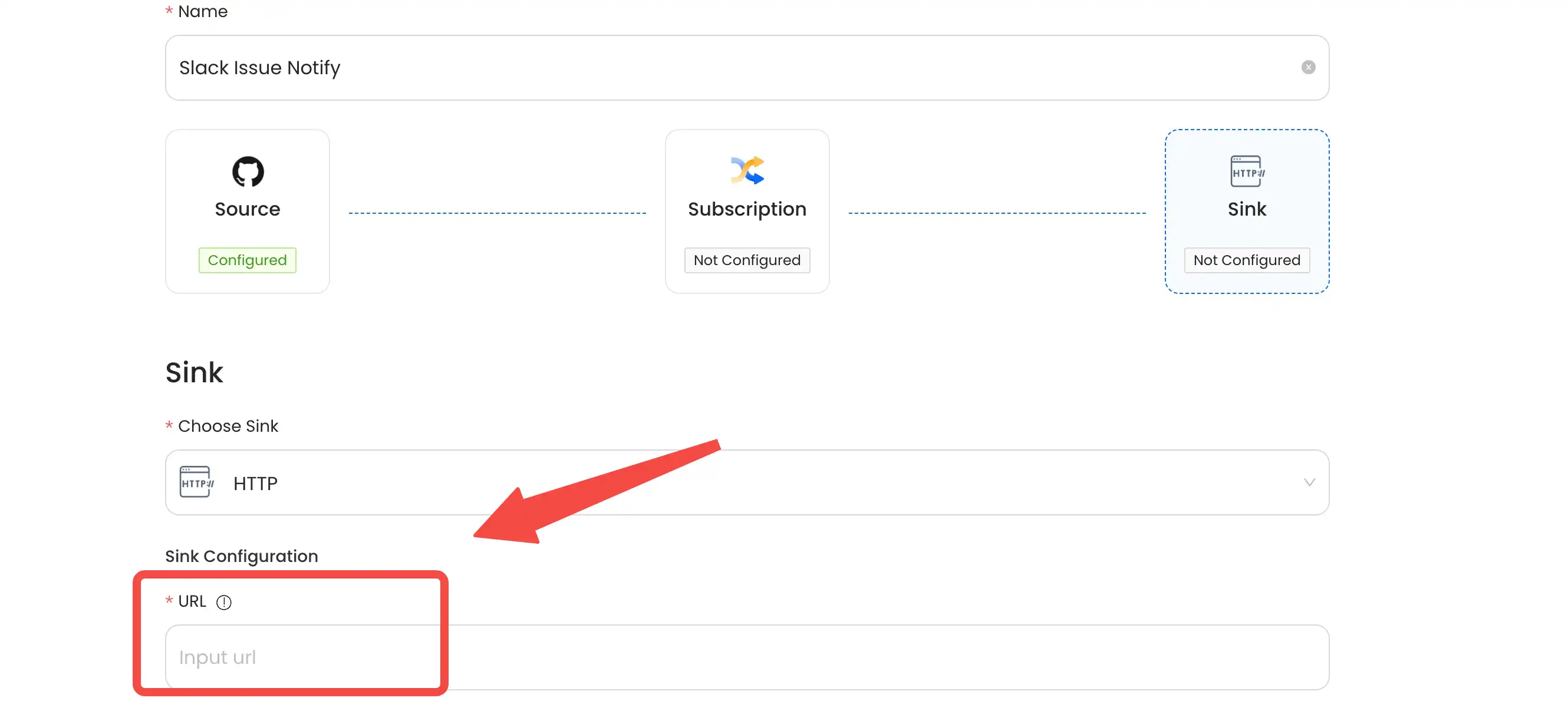
Conclusion
Creating a Slack app and getting its Webhook URL is a simple three-step process. By following the guide above, you can easily automate tasks and improve communication within your workspace. You can apply the copied Webhook URL to Vanus Cloud Slack Sink configuration. This will enable the real-time sending of events from any source to Slack.
